Jun 29, 2023 • Filed to: Windows Computer Solutions • Proven solutions
“How long should Windows 10/11 getting ready take?”
It will take a lifetime if you get stuck on getting Windows 10/11 ready issue unless you try out the possible solutions for the problem. Yes, it isn’t how much period it will take to prepare if you’re waiting for a long time. However, it can also be a solution to wait for a longer time but not more than 3 hours at all. This article will discuss this gross problem of ‘getting Windows 10 ready stuck’ with all the ideal solutions and tips to avoid such issues. So, let’s start with an overview of this whole issue!
Part 1: Overview of the Getting Windows 10/11 Ready Issue
What typically happens is that your computer will freeze on displaying the screen as ‘Getting Windows Ready. Don’t turn off your computer.’ And, you’ve already waited for like 3-4 hours to get the updates and Windows installation adequately done. Still, there are no chances you see to get out of this trouble. You’re at the right place if that’s precisely the case with you.
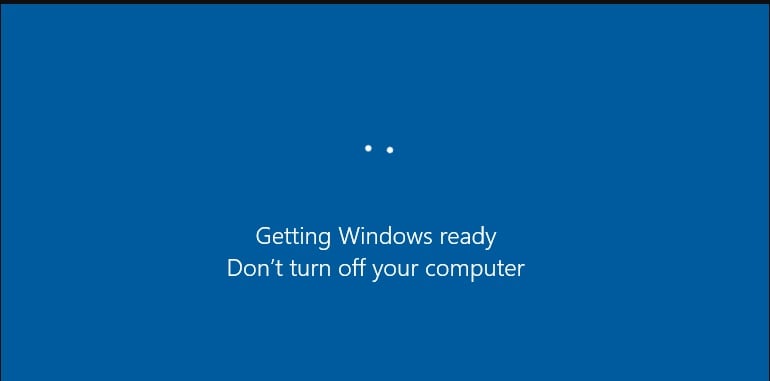
And, when you try to turn on, off, or restart the computer, you get to see the message as ‘Getting Windows ready stuck.’ And, it sucks, we know!
Yet luckily, there are many intelligent solutions to get out of this trouble as quickly as possible. We’ll discuss each of these solutions in brief in the next section. So, go ahead and grab your fixes!
Part 2: Solutions to fix the Getting Windows 10/11 Ready Issue
Voila! We are in the section you’re waiting for since the beginning. Without further ado, let’s explore some of the best possible solutions about how to fix the Getting Windows 10/11 Ready Issue, starting with the most recommended official way.
1 – Go for a Clean Boot
It’s recommended in the first place to place your computer in a clean boot and check the issue. A Clean Boot helps in error messages, troubleshooting, or other matters using the minimal startup programs set and driver sets. Overall, it helps erase software conflicts. The process is almost similar to starting your Windows in Safe Mode.
Given below are the steps to perform a clean boot in Windows 10/11.
- Create an administrator or local user account in Windows 10/11 and log in.
- Type MSConfig in the Search box and select System Configuration ahead.
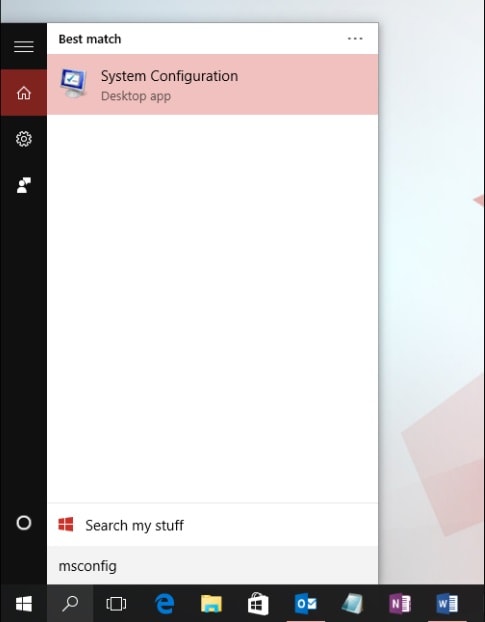
Note: The network policy settings may protect you from following these steps if you connect your PC to a network. You must only use the System Configuration utility to modify the advanced boot options with the Microsoft Support Engineer guidance.
- Check the Hide all Microsoft Services on the Services tab of System Configuration. Then, hit the Disable All
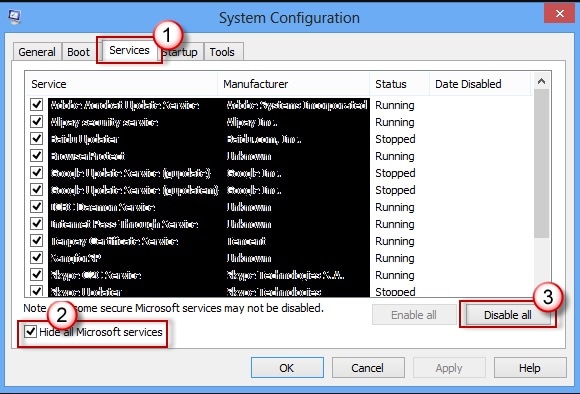
- Select Open Task Manager in the Startup tab as shown below.
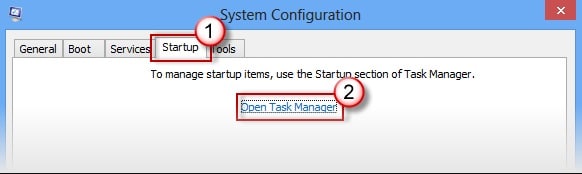
- Select Disable button for each startup item in the Task Manager.
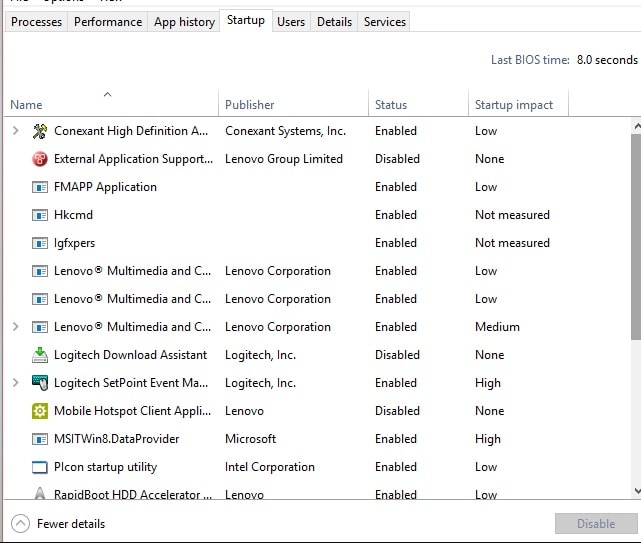
- Proceed with closing the Task Manager and hit the Ok
Now, it will be represented as a clean boot environment after you restart the computer. However, your PC may temporarily lose some functionality due to a clean boot environment.
So, this was our recommended solution leading with others as follows.
2 – This is how long you should wait!
Yes, we know that it’s a nuisance to wait an unnecessary couple of hours. But, this point will guide you on how long you should wait after considering certain factors. It is again the officially advised method by Microsoft as well.
If you get the message ‘Getting Windows 10/11 Ready, Don’t turn off your computer’, it can also mean that your PC may be processing specific tasks in the background. Those tasks could be like downloading or installing files, updating the Windows 10/11 process, and modifying settings for the applications and modules.
Thus, your System will take time to complete these tasks depending upon their quantity. And, this waiting time shouldn’t be more than 3 to 3.5 hours.
3 – Perform System Image Recovery or System Restore
Your creation of System Image backup or System Restore point with Windows-snap-in tools can help you restore the PC to normal when you are stuck on Getting Windows 10/11 Ready.
Given below are easy steps for restoration while you stay with this trouble screen message.
- Go to the official Microsoft website and download Media Creation Tool. Run it and create Windows Installation Media (CD/DVD or USB Installation Drive).
- Boot the system from a USB drive or disc. Configure the time, language, keyboard method, and select Repair your computer.
- Select Choose and Option> Troubleshoot>Advanced Options> System Restore
- Follow this wizard and finish system restore to fix the Windows 10/11 Getting Ready Stuck
You can choose System Image Recovery under the Advanced Options tab if you have a system image.
4 – Shut down and power reset your PC
It will clear all the memory information while you power reset the PC. However, it will not destroy the disk data; instead, it could help some corruption aspects on the PC. So, this method can help you know how to fix the Getting Windows 10/11 Ready Issue.
Here are some of the steps to do so!
- Press the Power button and turn off the PC.
- Disconnect all devices, including external hard drives, USB Flash drives, earphones, power cable, etc., from the PC.
- In case you’re using a laptop, remove its detachable battery from the battery compartment.
- Press and hold your PC or laptop’s power button for around 30 seconds and drain all the remnant charge from the capacitors.
- Connect back the power cable to the laptop or PC and insert the battery. Yet, you shouldn’t re-plug any USB devices.
- Hold the Power button and boot your PC.
Most probably, you have now fixed the stuck on getting Windows 10/11 ready issues resolved fully.
5 – Run System File Checker
Here’s another effective method of trying the System File Checker Tool. It is because sometimes the corrupted files can get this problem on your computer. So, given below are the steps to fix those destroyed system files.
- Insert the USB drive or installation disc into the PC and start boot from the drive.
- Select Troubleshoot under Repair your Computer> Choose an Option.
- Under the Advanced Options page, select Command Prompt.
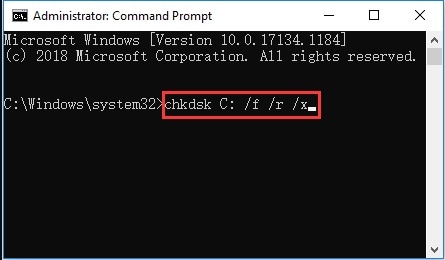
- Now, type this command in the cmd window: SFC /scannow. Hit the Enter tab to confirm.

Wait a bit until the verification process gets entirely completed. Now, you can reboot the computer to see whether the issue gets resolved.
6 – Uninstall Safe Mode updates
If you’ve recently updated in Safe Mode, it may get the Windows stuck into another update loop. So, you must uninstall these updates in the Safe Mode as follows.
- Go to the Advanced Options page and pick Startup Settings leading with the pressing of the F4 key.
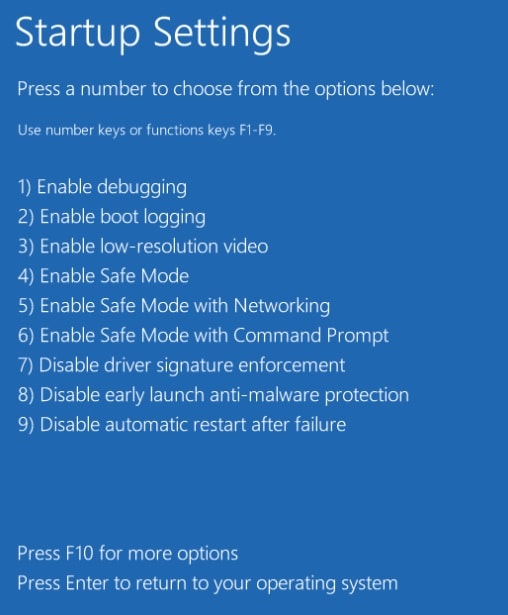
- Right-click the Start button and tap Control Panel in the Windows 10/11 Safe Mode. Then, step ahead with Programs and Features.
- Select View Installed Update on the left panel and select all the recently launched updates to uninstall.
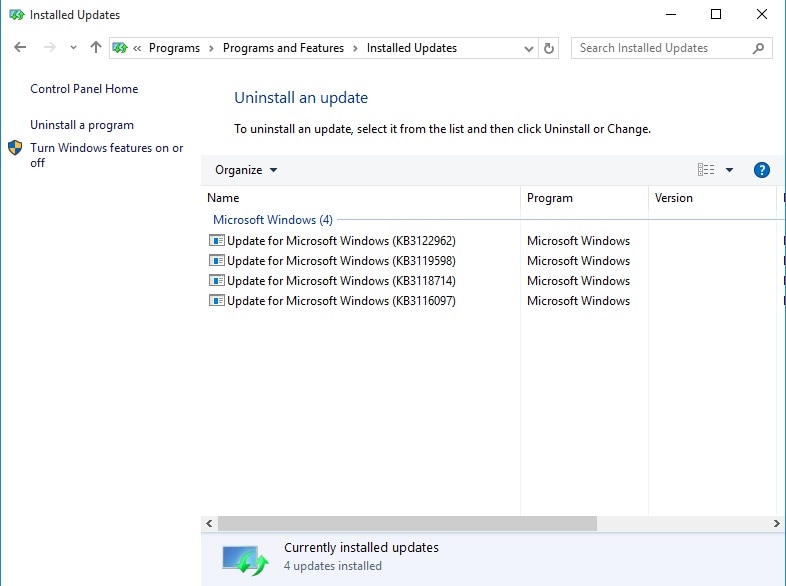
So, these were some of the means to apply to know how to fix the Getting Windows 10 Ready Issue. The following section will deal with tips you can follow to avoid such problems.
Part 3: Tips to avoid the Getting Windows 10/11 Ready Issue
Here are some best fixes you should follow in your laptop or PC to avoid the stuck-on getting Windows 10 ready issue.
- The very first tip is to get your Windows operating system continually updated right when you start getting notifications of new updates.
- Always use the best and high-end antivirus.
- Check by running the SFC scan if the issue persists.
The Bottom Line
Thus, now you know how to fix the Getting Windows 10 Ready Issue, and it’s time to state our concluding aspects. As usual, we always advise you to first look into the subject a bit deep to not indulge in other unnecessary issues. Hence, we always discuss the overview section to let you know the whole scenario of the specific problem. After that, we’ve successfully lead the discussion with the six best solutions if stuck on getting Windows 10 ready issue. Thus, this whole piece of cake is quite informative and worth reading!
People Also Ask
1 – What do I do if my computer is stuck updating?
That’s a good question and almost related to the one we’ve discussed above! Go and read the Solutions section given above to solve the problem of your computer updates stuck.
2 – What happens if you turn off your PC when it says no to?
The process of updates will get interrupted and can also lead to damaging concerns. You should apply the methods mentioned above only after you’ve waited a decent amount of time installing the Windows updates or Windows themselves.
3 – Why can’t I reset my Windows 10/11 PC?
One of the primary reasons for this reset error is the corrupted system files that can happen if your Windows 10 critical files are deleted or damaged. Thus, they may prevent the operation of resetting your Windows 10 PC.






Theo Lucia
chief Editor