Aug 23, 2023 • Filed to: Photo/Video/Audio Solutions • Proven solutions
Many valid reasons arise where users require converting files from one format to another. And the needs also occur in varying scales. Whether it's what you do every day or once occasionally, here is a comprehensive tutorial to help you achieve your objectives.
More specifically, we cover you across Operating system needs: both Mac and Windows. There are many solutions you can find across many sources. And we’ll take time to guide you on every step for every solution we share here.
For your information, SVG files are graphics, while PDF formats are widespread. Users may prefer working with PDFs in case they have challenges with SVG, among other unique needs.
Solutions 1: Using Adobe Illustrator Feature
One solution to open SVG files in an accessible format with more flexibility is to convert them to PDFs.
One advantage with PDFs is the ability to maintain all elements in the original form and maintain the layout as well.

Adobe Illustrator has the Export feature with the option to save PDF from SVG.
Solution 2: BatchPhoto for Conversion of SVGs to PDFs
One advantage of using Batch Conversion of SVG files to PDF is the high quality of the output files.
First off, you have to install BatchPhoto to help you manage the conversions. BatchPhoto has both installers covering Mac and Windows users.
BatchPhoto is an application for image conversions that has enhanced features to help in image editing. Some of the editing features include but are not limited to adding watermarks, date stamps, cropping, rotations, flipping, and other touch-ups.

With the tool- BatchPhoto, you have and a tool that can read more than 170 image formats like TGA, EPS, and SVG. Also, the export feature is wonderful, covering more than 70 format choices for images.
For the purpose of this guide – SVG is one of the choices you can export to PDF formats seamlessly.
Pro-Tip: Aside from converting your SVG to PDF, I can enable compression of the file to save on storage spaces. What's more with BatchPhoto? There's also the choice to tweak the quality and size of the files. Also, you can merge several files from your SVGs and save them as one PDF file.
BatchPhoto – Awesome Features of the Tool
More awesome features of BatchPhoto are the ability to convert in batches and transmitting your files via emails or FTPs. More so, the application also helps in conversions that do not lose quality.
BatchPhoto Installation Process
Solution 3 Conversion of SVG to PDF with GIMP
GIMP is one awesome tool to help you in the conversion of SVG files to PDFs, and you can get it from their site.
Steps to Convert with GIMP:
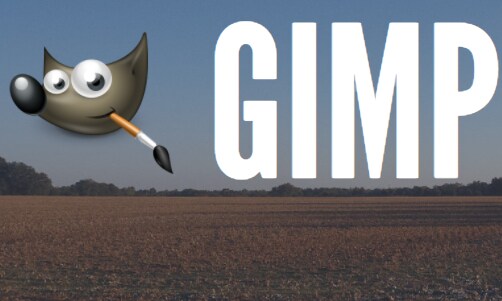
You may also want to adjust the settings of GIMP to export conversions of SVG to PDFs- if you do the conversions more frequently.
GIMP has awesome features you can ride on – both for editing and arrays of file format conversions for images. Here are some of the Pros of working with GIMP:
- GIMP allows you to edit photos with prowess as you would with premium versions of advanced software like Adobe Photoshop
- GIMP allows you to take charge of and process image layers to enhance the outputs.
- GIMP allows you to view your images in various file formats, inclusive of SVG, EPS, and PDF, among many others. For your information, GIMP will enable you to export your images into more than 40 formats.
What are the downsides of GIMP in the conversions of files from SVG to PDF?
Having worked with GIMP, I like the experience with the conversions except for a couple of drawbacks here:
- GIMP does not launch instantaneously. It has some delays, which seem to increase with repeat edits.
- If you are working with multiple files, GIMP will let you down –it has no batch conversion features.
Solution 4 Converting SVG to PDF with Inkscape
The conversion of SVG files into PDF using Inkscape- which is also easy to use the tool. The other bonus with it is it's a free feature.
Here's the Process in Steps- To Use Inkscape
Pro-Tip: This works for both Mac and Windows

Again, when using Inkscape, you’ll have to bear with two drawdowns:
- Inkscape is a slow program. You may experience unnecessary delays while launching it, especially if your PC has limitations with RAM
- Also, Inkscape only allows you to convert one file at a time. If you are doing buy conversions, you find it very repetitive.
Do not underestimate Inkscape, though. Hers are superb abilities/features that you'll appreciate working with Inkscape:
- Inkscape lets you edit images like a pro. There's no difference if you use any other premium tool.
- Inkscape is a tool that allows you to take control of advanced mage layers and process layers.
- Aside from allowing exports in more than 20 image formats, Inkscape will enable you to view them in widely available c formats like CDR EPS, PDF, AI, and, VSD among many others.
Solution 5 Conversion of SVG to PDF Formats Online ( For Free)
There are free portals that help you convert your files from one format to another.
Personally, using CloudConvert is most impressive. I like the output quality of the PDF files. One bonus I like CloudConvert is the feature that allows me to preview the PDF files before I can trigger the conversion.
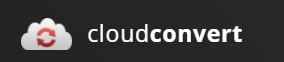
Another good thing with CloudConvert is reading the files in an array of other formats apart from SVG. The last time I checked, the list was more than 30 image formats, and you can export into 40 plus formats.
ClodConvert as an online tool comes with many other services for file-formats, including screen captures, videos, vector documents, and font enhancements.

A Step by Step Procedure to Convert SVGs to PDFs- Online with Free Resources:
Other great portals for online conversions of SVG into PDF are Zamzar online and Convertio.
The Bottom Line
SVG files being graphics require more processing power to transmit and display. On the contrary, PDF file formats offer a more accessible and computational-friendly solution. As such, you will find many users requiring PDFs from their SVGs.
Your choice for converting SVG to PDF and many other file formats of your choice finds a solution here with options. You can convert freely online for small tasks. Huge batches of conversions will require you to subscribe and pay for the use of the resources.
Whatever your case is, go for the option that suits you best - from online sources to your PC.
Solve Media File Problems
- Recover & Repair Photos
- What's picture recovery?
- SD card pictures are lost?
- Top 5 free photo recovery software.
- Restore photos from recycle bin.
- Recover & Repair Videos
- Recover SD card videos.
- Repair MOV/M4V/MP4 videos.
- Repair MKV videos.
- Solve video black screen.
- Repair restored videos.
- Recover & Repair Audio
- Repair video without sound.
- Fix audio sync problems.
- MP4 No Sound?
- Repair corrupt WAV files.
- Corrupted video repair guide.
- Recover & Repair Cameras






Theo Lucia
chief Editor