Free&Unlimited | Top Five Cloud Backup Software
Jun 29, 2023 • Filed to: Take Data Backup • Proven solutions
Cloud storage is the new way to access, maintain and manage your data, anywhere and anytime. It is a brilliant system to backup your video, audio, document, photos, movies, or some other important files. You can find many free cloud services on the internet. But, here’s the catch, you will have to figure which one suits your requirements perfectly. We will give you all the details to help you select the right cloud storage service.
Most of the cloud storage service providers are offering free cloud storage from 10 GB to 50 GB. If you need more storage space then you will have to pay some extra bucks.
Below is the list of the top 5 free cloud storage.
Part 1. Top 5 Online Backup Software
- Dropbox
Dropbox is one of the best cloud storage companies providing 2 GB of free cloud space. If that doesn't fill your requirements, you can pay and get up to 18 GB of cloud space. You can upload almost any data type such as videos, photos, music, and document files to Dropbox with a computer or Dropbox application. It is supported by many platforms such as Windows, iPhone, iPad, Mac, Android, Kindle Fire, and Windows Phones. It supports almost every device. Their data security measures are excellent and reliable.
- Google Drive
Who doesn't know about Google Drive as it is such a popular free cloud storage service? They are providing 15 GB of free cloud storage for your files. Google cloud storage also comes with a free desktop and mobile app. You can upload your videos, photos, files, and documents to Google Drive cloud storage using a computer or mobile. Google Drive is available on Windows or Mac, iPhone, iPad, and Android. Google Drive ensures that your cloud data is safe and away from any kind of malware.
Image Name: free&unlimited-top-five-cloud-backup-software-2
Image Alt: Google Drive
- OneDrive
OneDrive is a free cloud storage provided by Microsoft. It offers 5 GB of free cloud storage space but you have to sign up with them first. It's both a desktop and mobile supported platform that allows users to upload photos, files, images, and videos instantly. Users can also share their files and folders with non-registered users. One Drive only supports Windows, iPhone, iPad, and Android.
Image Name: free&unlimited-top-five-cloud-backup-software-2
Image Alt: One Drive
- MediaFire
Once you sign up with MediaFire for online file hosting, you can upload 10 GB of data to cloud storage. The given storage space can be expanded to 50 GB if you pay them up or refer friends. You can get access to this free cloud storage service on the MediaFire website. You can share files, photos, videos, and folders from there. They also have a mobile app and it's available on iPad, iPhone, Android, and Apple TV.
- Amazon Drive
Amazon is also providing a free cloud storage service. It is popularly known as Amazon Drive. If you are an Amazon Prime user, you can upload unlimited photos and 5 GB of files and videos. It also provides desktop client software to upload folders and files. On the other hand, the browser version cannot be used to upload folders. It comes with a mobile app that supports Android, iPhone, and iPad.
We have discussed the 5 best cloud storage service providers out there. Now it's up to you to select which one you want to go with. You can also visit their websites to learn more about the services they are offering to their customers. Each of them has a different payment plan for extended storage options.
Part 2. How to Upload Files or Videos onto the Cloud Storage
Cloud Storage is a great and cost-effective solution for saving several data objects. In this part, we'll show you how to upload files in Google Cloud Storage.
The process is divided into three steps:
- First create a bucket: Buckets holds all the data uploaded in Cloud Storage.
- Upload and share personal files: Now use the bucket to upload data. You can also make it for public and personal use.
- Clean up: In this final step, the user will learn about the deletion of the bucket and data. Make sure you follow all the steps to avoid any extra charges.
Setting up the Project
Google cloud storage organizes the data and resources by projects. This way you can keep your specific application or data in one place. Start by creating a new project.
- Creating a bucket
Once you have signed up with them for the free trial, go to the navigation panel located in the upper left corner, and then choose storage.
Select Create bucket.
- Create a bucket page and specify its property according to your data.
- As a beginner, use the default properties but you can change the name.
Some important tips:
- Name: Try to select globally unique names for a project. There will an error if you enter a name already selected by the author for bucket's profile,
- Default storage class type: The storage class given to your bucket's data will be set by default. It really depends mainly on how frequently you want your uploaded files or data to be accessed and you want to share it worldwide. The storage class selection might depend on your class.
- Location: It is best to keep the personal data secured and close to the application. Again this depends on the storage class you select.
- Now click on the Create button.
- Upload an object
- Once you have created a bucket, you can upload files. This includes any file type.
- At the top of the Bucket details page, Click on Upload files and select the files you want to upload.
- The drag and drop feature is given, just hold and drop the file to the available bucket.
- Now refresh the bucket to see if the files are uploaded to your bucket.
- Clean up
- If you want to clean up or delete the uploaded files, you just have to delete the created bucket. Once a bucket is deleted, it will also delete its contents.
- If you look at the top of the table, you will see your created buckets, now go back to the Browser page.
- If you check the box next to your created bucket.
- You will find the delete button, click on it, and confirm deletion of the data.
If you are looking for data recovery software and Windows automatic File Backup tool seems a bit complicated to work with, you can consider using Wondershare UBackit. It is the best automatic backup software, you can back up any selected files at any location on a computer. Its features include:
- Automatic backup
UBackit provides an inbuilt automatic backup option, so users can select a preferred frequency of time frame such as like daily, weekly, monthly, or ongoing.
- Incremental backup
You don't need to make a new backup as UBackit takes an incremental backup by different versions of your files. This way your 80 % storage space will be saved.
- Customized filters
This tool allows its users to select the partitions, folders, or files they need to back up. Results are also filtered based on the file type or you can enter keywords on the search bar.
- All formats supported
UBackit fully supports all the main data types and file formats for photos, music, videos, documents, compressed files, and emails.
- Other advanced features of UBackit
UBackit has an inbuilt virus detection feature to keep your files safe. It also offers a preview of our data and has an advanced storage management feature.
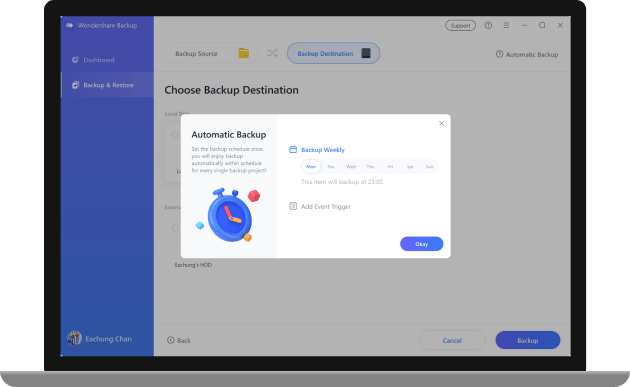
We have already discussed the features of Wondershare UBackit above, now we will give you some simple steps to use it. Just follow the following steps.
Step 1: Download and launch UBackit
First, you have to install Wondershare UBackit on your PC and start it to take an automatic backup on Windows 10. Go to the “Backup & Restore” option located on the sidebar and create a new backup.

Step 2: Choose the files/folders you need to back up
After selecting files create a new backup, now you can select a source. Here, you can use any storage partition of your computer to back up your folders or files.

If you want to backup specific files or data, then just enter keywords in the search bar and select files from results.

There are many filter options available on UBackit to pick the type of data that you need to include in the backup process.

Step 3: Select a destination to store the backup
At this step, select a location where the Windows backup will store all retrieved data. Here, users can select any other partition or even attach an external SD card or an external hard drive connected to the system.

Step 4: Enable the Automatic Backup schedule
To carry out a file backup automatically, you can select the “Set Auto Backup” option from the top. This will let you select a schedule to take Windows automatic file backup. You can also take the backup manually.

Step 5: Sit Back and Wait
That’s it! Now click on the “Start Backup” button and wait as UBackit would automatically backup Windows 10 data.

This backup software will let you know the progress of the process so that you won’t need to check it after every minute. Once the auto backup of files is recovered, you will receive a notification, and you can manage your data easily.
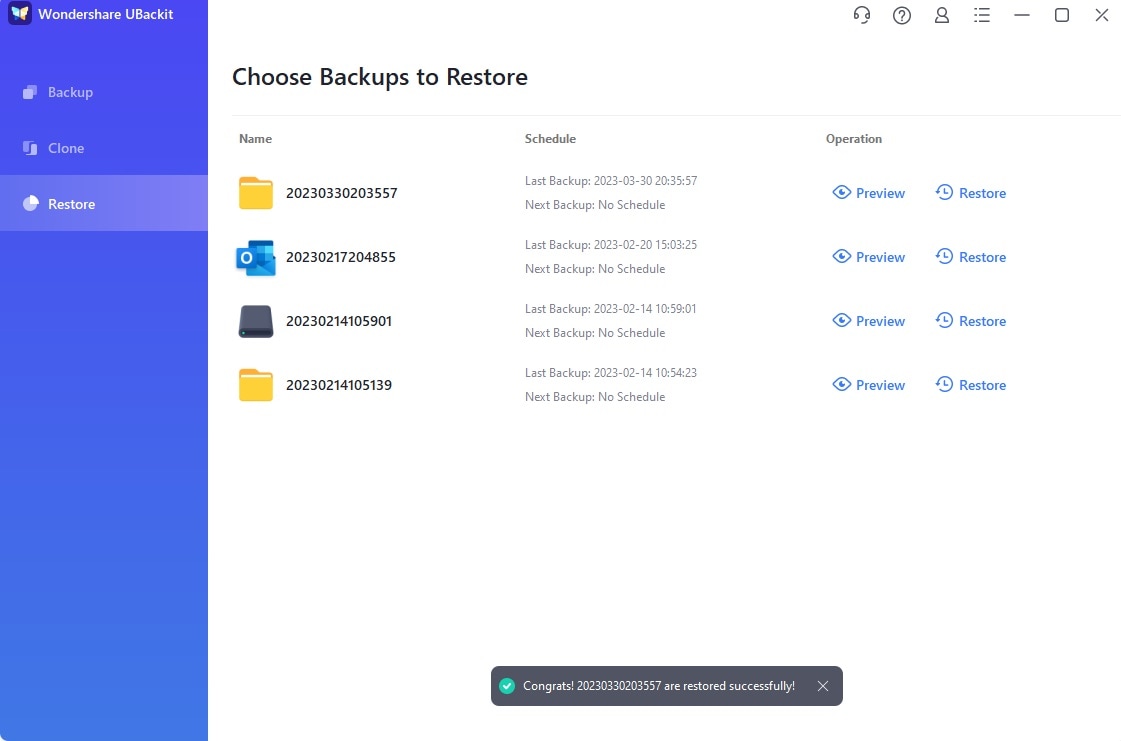
Users can also check the available backups later and even preview your files before you restore them to the selected location.
Bottom Line
In this article, we have given you information about online Cloud storage service providers. Each one has its own features and security measures. You will have to do some more research and visit their websites to see which one suits you the most. It depends on your requirements such as storage space, ease-of-access and server speed.
We have also discussed the amazing Wondershare UBackit to recover your lost data. It is a trending software to prevent losing your important files forever. They are also providing many useful features. We hope the information was helpful to you.
Please do leave a comment and let us know what tutorials you need next.
Data Backup Services
- Computer Backup
- Windows 10 Backup
- Windows 8 Backup
- Best File Sync Software
- Driver Backup
- SD Card Backup
- Best Incremental Backup
- Onedrive Automatic Backup
- Hard Drive Backup
- CMD Backup
- External Hard Drive Backup
- Hard Drive Backup Software
- Move Files from C Drive to D Drive
- Best Backup Hard Drive
- Mac Backup
- Cloud Backup

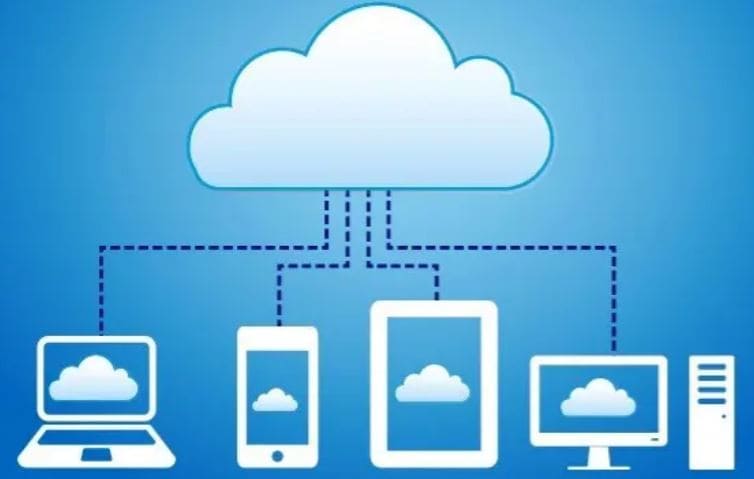
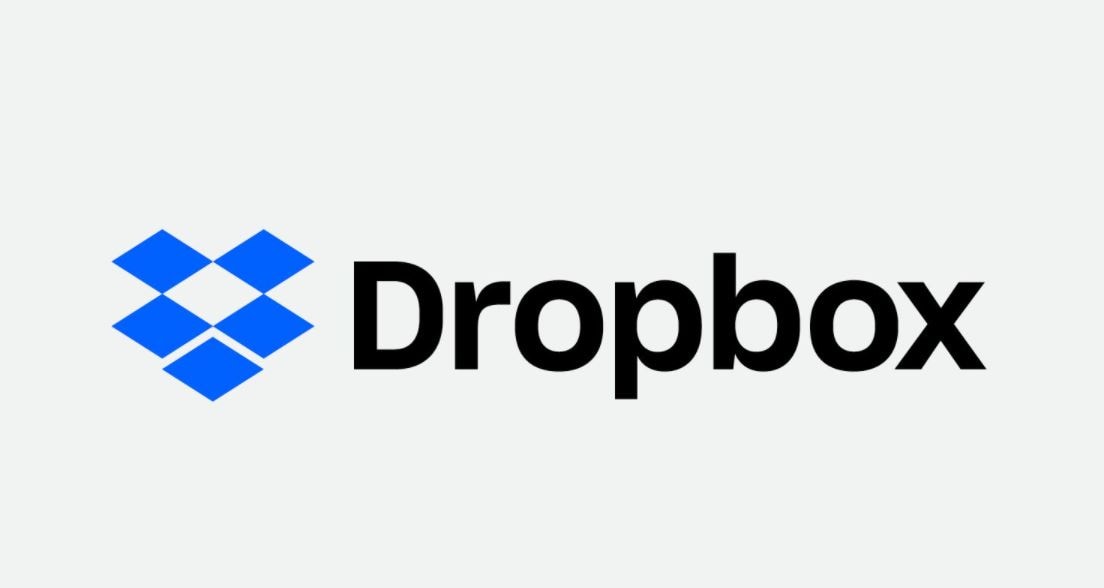
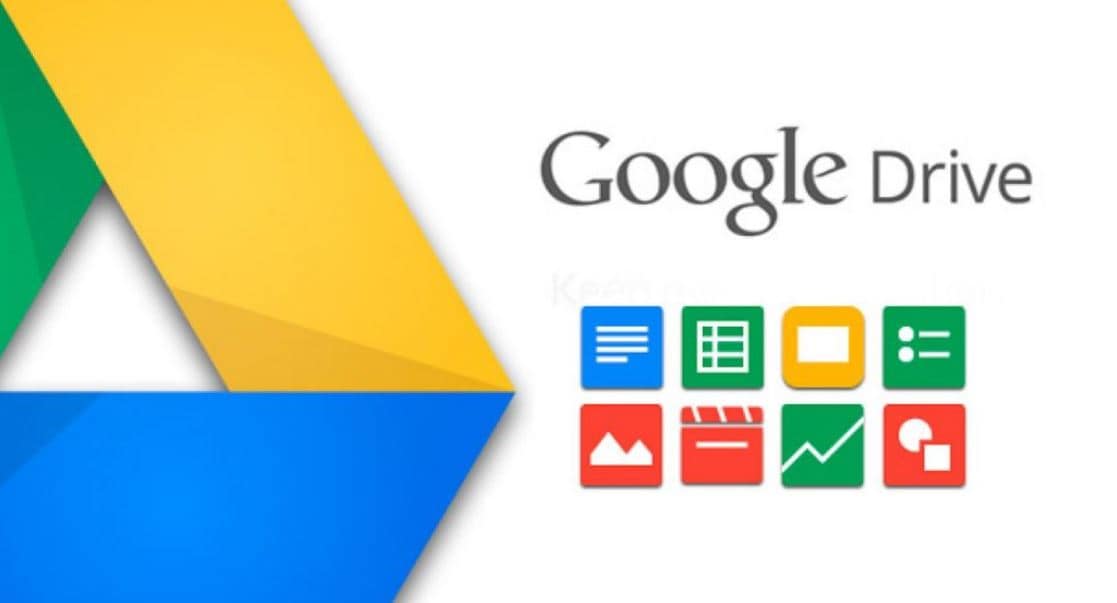
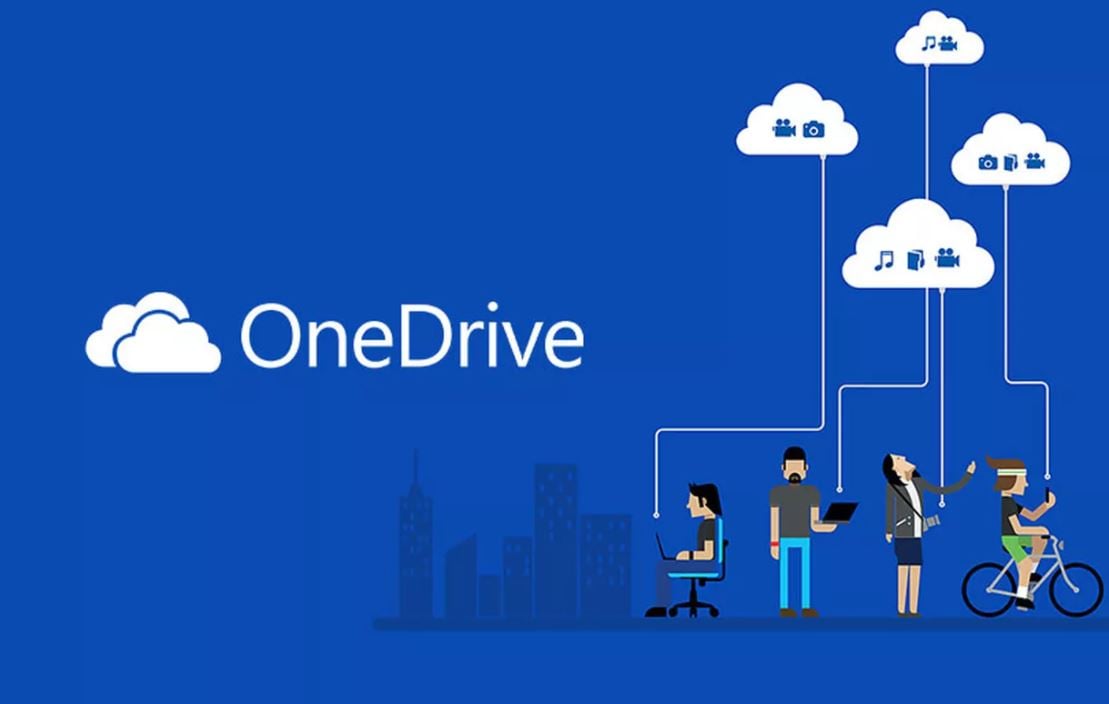

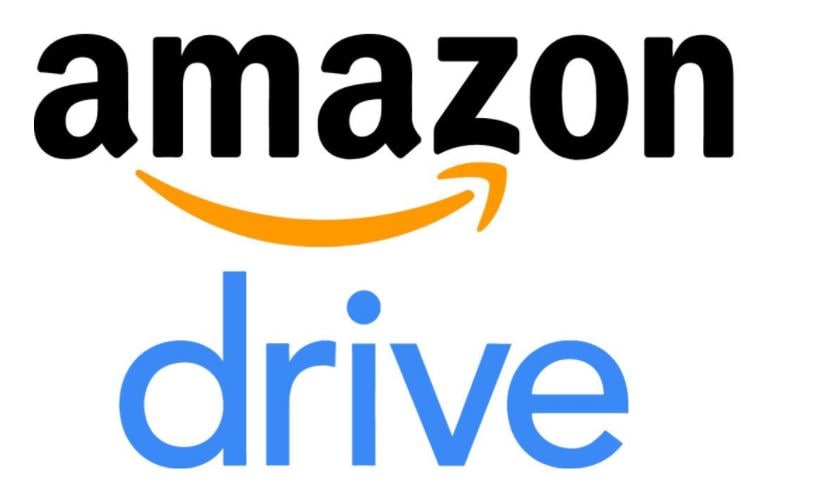





Amy Dennis
staff Editor