How to Undo DiskPart Clean?
In the computer world, you might have been in a situation where you felt the need to free up some disk space or permanently delete data to sell the storage device. Then, you performed the "Disk Part Clean" command but find you have lost some important data during this process. It's really a disaster for you, right?
The truth is, "DiskPart Clean" is a very dangerous command to run. Therefore, how can we undo diskpart clean? Is it possible to recover data after performing a “Diskpart Clean” command? The answer is absolutely yes! This article will see how to undo disk part clean by using three vital and easy methods. Let's get it!
Part 01: What Is DiskPart Clean Command
Before starting, you might need to figure out something about the DiskPart Clean as followings:
1. What is DiskPart Clean?
When using computers, we must deal with storage devices that store our data permanently. To manage the partitions on storage devices, we need some utility software, among which disk cleanup in Windows operating system helps to handle the disk partitions in our computer system.
We need to partition our disks to manage the definite volume of our storage disks. In Windows, the DiskPart Clean command helps us to achieve the disk utility. There is other disk utility software as well to perform the same tasks.

2. How to Perform DiskPart Clean Command in Windows OS?
The following commands are available in Windows to do the disk part cleaning:
- "clean" - On the disk where you will run this command, this will remove all the partition information from the disk, resulting in removing all the data and partition settings. It will not zero out your data on the disk, which makes your data recoverable.
- "clean all" - This command will do the same operation as the clean command. It will zero out all the disk storage sectors, and hence the data will be permanently removed by this command. So be very careful while running this command.
3. When to Use DiskPart Clean?
There can be many reasons for using DiskPart clean; Few are:
- Selling the device – Using DiskPart clean all to permanently erasing all data before selling your storage device or your computer. It will make sure that the buyer will never be able to recover and misuse your data.
- Freeing up space – You can use DiskPart clean to free up all the hidden sectors on your disk not utilized by your computer. It can also help when your system is not detecting the correct volume of your storage.
- Device not working correctly – On occasions, you will run into a problem where your USB device or other storage devices will not run properly. This DiskPart clean can help you to remove all the existing partitions and fix the problem.
Now that you have learned some fundamental knowledge of diskpart clean command, let's move on to dig into the reasons why you should restore a disk cleanup.
Part 02: Why We Can Undo DiskPart Clean?
Undoing the DiskPart clean can be needed on occasions. Here we have picked up several common occasions that you might wish to undo Diskpart clean,let's check them as follows:
- While fixing the device, that was not working correctly. The result of DiskPart clean causes the loss of data inside it. It usually happens in the cases of a USB, SD Card, or any removable storage.
- Using the wrong command on the disk of your computer can cause data loss. It is also one where you will look for options to undo your DiskPart clean.
- The user did the wrong partition on the disk through the DiskPart clean and hence wants to undo the DiskPart clean.
Looking at the reasons above, can we undo the DiskPart clean in every case? It depends. If you are using DiskPart clean command, then data recovery is possible. If you are using DiskPart clean all, then file recovery is not possible. The reason is that clean all command zeros out all the storage sectors on your disk, making data recovery impossible.
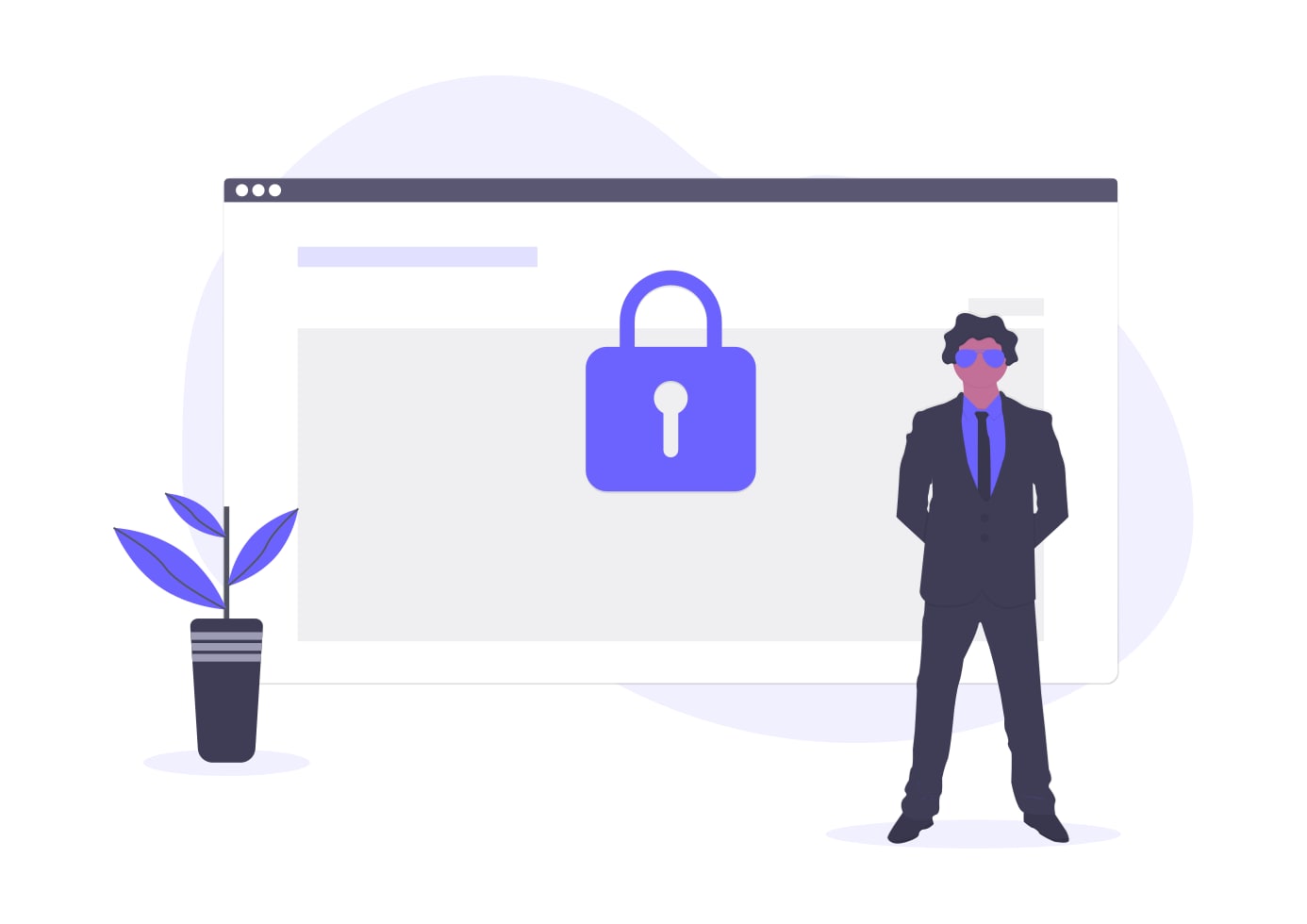
Now we have seen all the talk about DiskPart clean and whether data recovery is possible. We will move towards the third section, where we will see how to undo the DiskPart clean.
Part 03: How to Undo DiskPart Clean
Now we are at the stage that we will see how we can undo the disk part clean. Before the recovery process, there are simple things required for maximum data recovery.
Things to Keep in Mind
On the disk where you want to undo the DiskPart clean:
- Do not further use that disk.
- Do not run more partitions on that disk.
Now that you have these things in mind, let us move towards the step-by-step solutions to undo the DiskPart clean.
We will learn the following three solutions to undo the DiskPart clean:
Solution 1: Using Wondershare Recoverit Software
The Wondershare Recoverit Software helps to recover deleted data quickly. It supports multiple storage media and data file types. Main functions of Recoverit are as follows:
- recover all of your data from USB Drive empty due to various reasons like Malware attack, corruption, accidental deletes, damage, etc.
- restore data from all kinds of storage drives like USB Drive, SD card, SSDs, HDDs, Floppy Disks, Pen Drive, etc.
- preview files before recovering.
- Pause and Resume the scanning process.
Steps to Recover Data in Windows OS after performing a "DiskPart Clean" command
Step 1: Launch Wondershare Recoverit
To launch the software, double-click on the icon on the desktop. If you cannot locate it on the desktop, type "Recoverit" in the search box and then click and run it.
Below is an example image on Windows 10 OS.

Step 2: Select a Location
After you have launched the application, it is time to select the disk you have lost your data. On your computer, select the disk drive where you want to recover the files.

Step 3: Begin Scanning the Location
After selecting the location, click on the Start button, and the scan of that location will begin. The scan process can take from a few minutes to hours, depending on the lost file size.
For this scanning process, you can also see a real-time scan of the system. Below is a sample image showing the scan process.
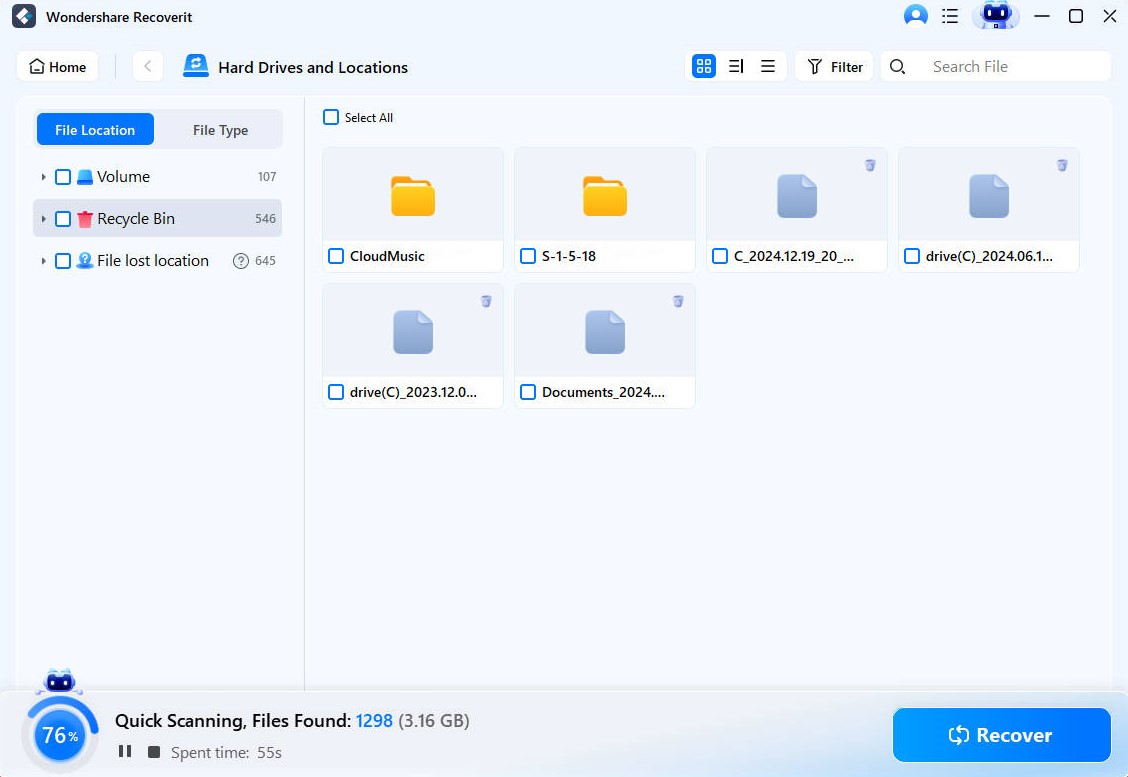
During the scanning process, you can apply filters on the type of file you want to recover. It can save time by showing you the specific files you need. You can use the filter on the file type, size, and modification date.
Step4: Preview and Recover Files
After finishing the scan process, you can see the list of files that you deleted. You can click and view the files separately. Below is an example image showing a deleted PDF file preview<

With the preview, you can select only those files that you want to recover. This benefits you by saving your time during the recovery process. After selecting the files, you can click on the Recover button, and the file recovery will start.
After the recovery process, you can view the file in the location where you saved it.
Video tutorial: Lost Partition Recovery | How to Recover Lost Partition Data
Solution 2: Using Command Line Interpreter (CMD)
You can use CMD to recover a lost partition and undo the disk part clean.
Step 1: Find Deleted Partition
- Open Run window through Start or by pressing Win + R.
- Open Disk Management by entering "diskmgmt.msc" in the Run window and pressing the OK button.
- Locate your deleted partition by finding an unallocated disk.
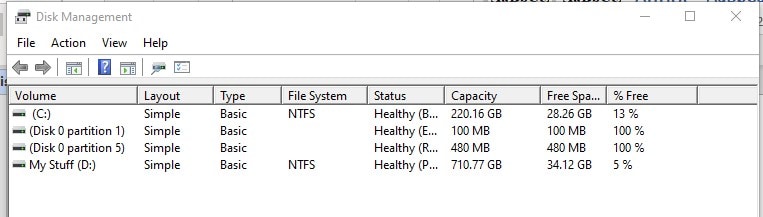
Step 2: Run CMD
- Open search box.
- Type cmd, right-click it and run it as administrator.
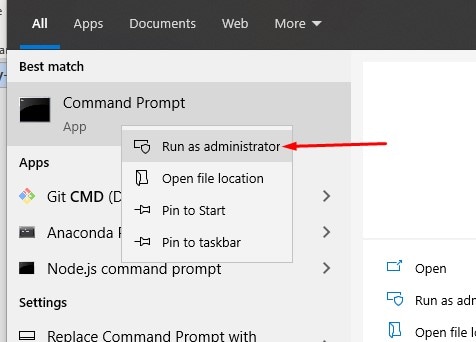
Step 3: Type diskpart into Your CMD window
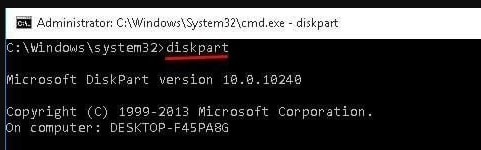
Step 4: Use the below commands
- list disk
- select disk x [Replace x with your disk name]
- list volume.
- select volume y [Replace y with partition loss number]
- assign letter = z [Replace r with the drive letter you wish]
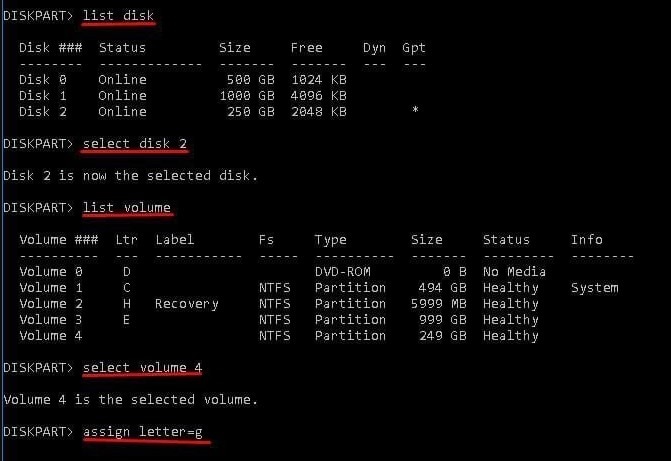
Step 5: Exit the CMD window.
Now you can see your deleted partition recovered.
Note: Using CMD is difficult for inexperienced users. You can try the other two solutions if this feels uncomfortable to you.
Solution 3: Using Manual Data Recovery Service
In more cases, there can be more problems with your storage device. These problems can be the reason why the first two solutions may not have worked for you.
In case the above two solutions did not work for you, you can turn to manual data recovery service. However, it may be more expensive for this choice.
More Related:
How To Use DiskPart Clean & Clean All CMD To Erase Disks
Delete Partitions on Windows Using DiskPart
Part 04: Conclusion
In this article, you have learned what is the DiskPart Clean, and how to recover data after you performing this command. You must have your own choices to try first.
In my opinion, these three solutions can have their own pros and cons. Using CMD is an easy and convenient method to try, since it's in your pc and you donnot need to install it. But it may not be able to recover the entire disk part.
Secondly, the Wondershare Recoverit software is a better choice for beginners. It has free trial, and supports to have an all-around scan of your disk part. The steps are also handy. Besides, it's much more reliable than any other third-party source.
Thirdly, you could also turn to manual data recovery service. However, it may cost you some amount of money.
In summary, the Wondershare Recoverit may be the best choice for you. You could install it and try if it fits in your problem.
USB Solution
- Recover USB Drive
- Format USB Drive
- Fix/Repair USB Drive
- Know USB Drive



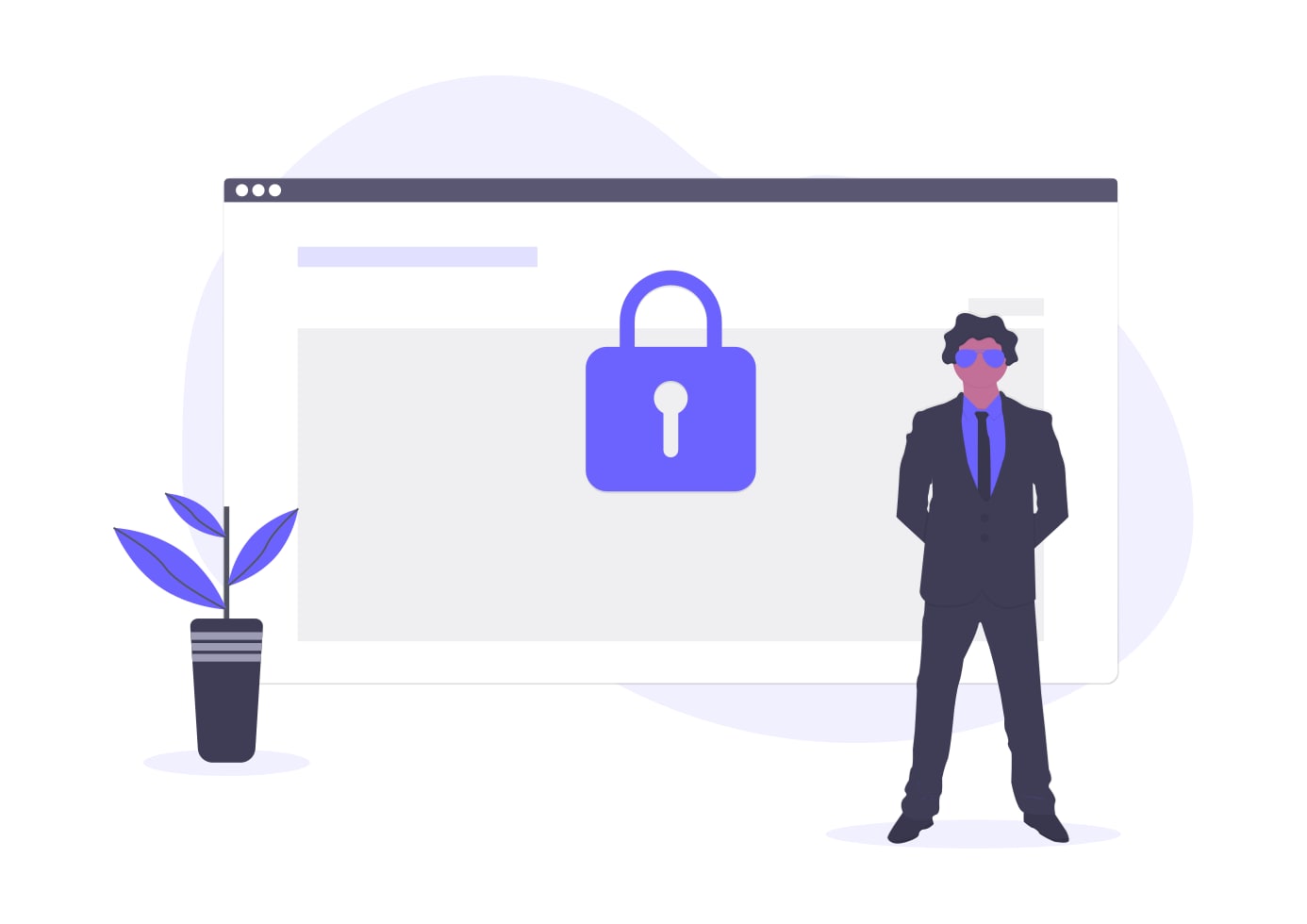


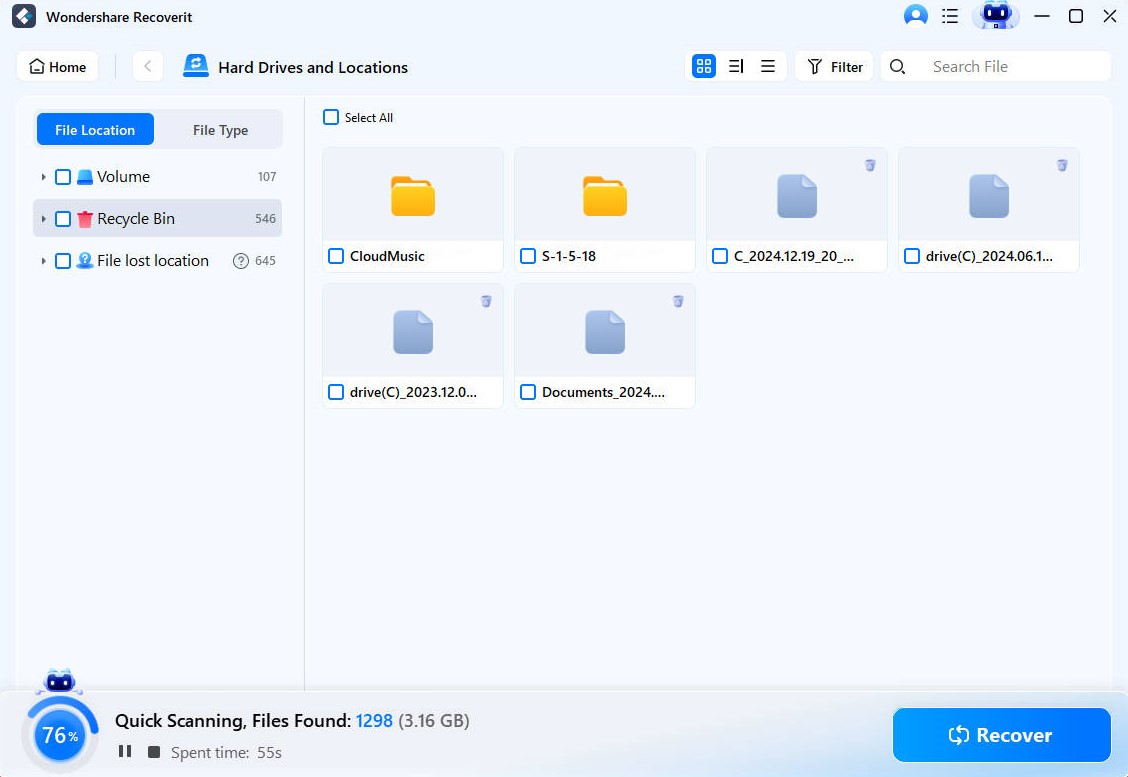

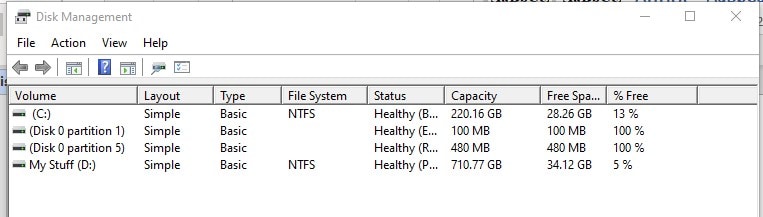
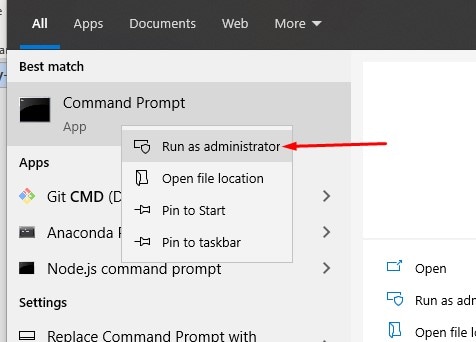
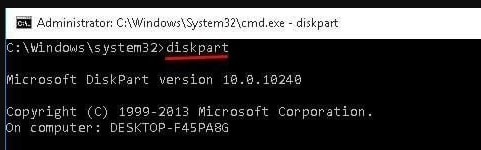
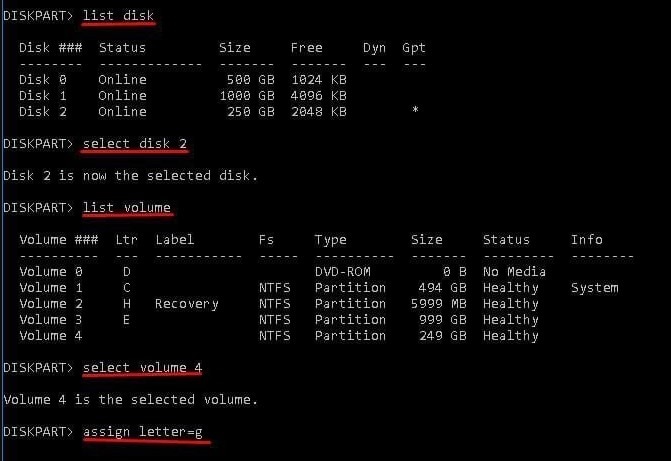





Theo Lucia
chief Editor