Jun 29, 2023 • Filed to: Photo/Video/Audio Solutions • Proven solutions
WAV files are large, uncompressed audio files which become inconvenient when you want to share them over the internet. There is need to reduce size and maintain quality after conversion.
There are a bunch of motives why you need to convert WAV to OGG, right? But how to do it perfectly and instantly in a seamless manner could be a problem. Fine, I have professionally selected ____WAV to OGG Batch converters for your Windows/Mac to be able to solve your problem.
It discusses how you will be able to that with the assistance of easy to understand and follow tutorials that will be of great help.
Let me guide you on how to Convert WAV audio!
Wondershare UniConverter
Originally for only Windows users, UniConverter is a powerful integrated tool packed with audio/video conversion, editing features and compression that stands out to be the best tool available.
Not only can you convert audio to other file formats e.g. MP3, WAV, WMA etc. but you can also convert video to audio files as well while preserving the quality of the original files.
UniConverter has a user friendly software that is well organized and you can easily navigate and use. This tool is renown its 90X efficiency conversion rate.
Steps to Convert


Aiseesoft Total Video Converter.
Aiseesoft Converter is a comprehensive video/audio converter with about 17 input formats including WAV, MP3, OGG, A43 etc. With Aiseesoft, you can extract audio files from any movie or video clips such as MP4, MTS, MOV, AVI etc. You also equipped and enabled to not only add but also replace video audio tracks with ease.
When you use the free trial, audio files are limited to 5 minutes’ conversion if audio files are more than 5min long, while less than 5 min audio files, only half audio is converted.
Steps to convert WAV to OGG using Aiseesoft Total Video Converter.
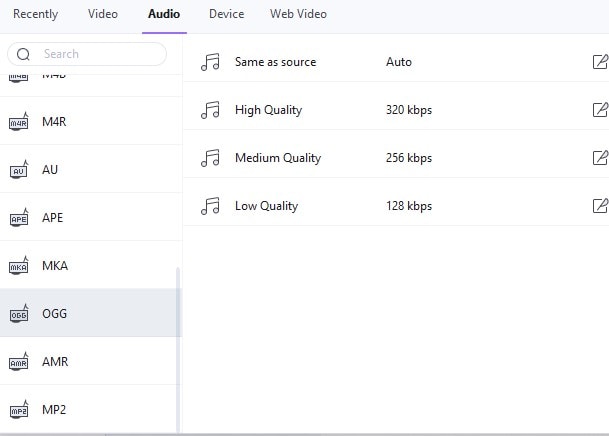
VLC Media Player
VLC is an awesome media player able to play almost every format currently available. It is free and open source for Mac, Windows, android and iOS making viewing much easier.
It is worth mentioning that the program is continually developed and upgraded with a large user base, to ensure is easier and offers best experience there can ever be.
Most of you do not know that you can Batch Convert WAV to OGG Files. This process may take time especially if you have larger media files depending on the file type, size, format being encoded and computer specification.
“Please ensure your VLC is up-to-date.”
Converting WAV to OGG using VLC Player

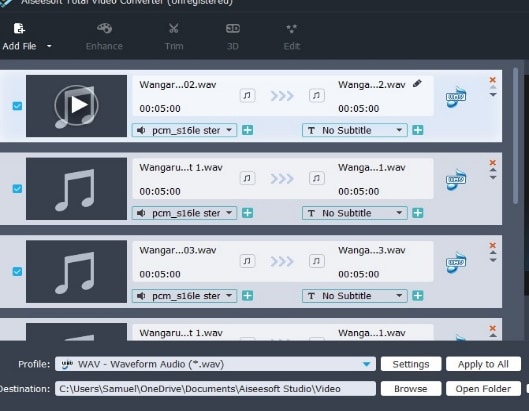
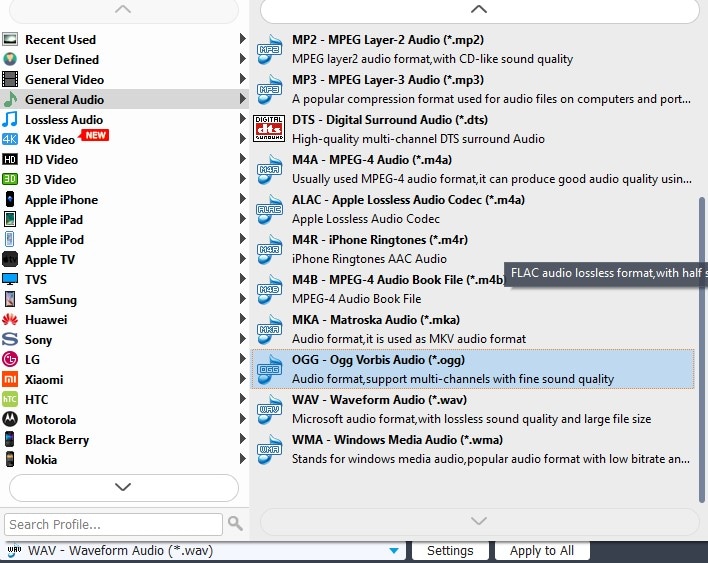
Stellar Audio Video Converter.
Stellar Audio Converter, is another alternative which converts bot audio and video. It is simple and does not require any user manual and tutorials to guide you. You are able to convert very fast and it supports 15 different output format for your files.
Using Stellar, it turns your audio files into different formats for opening and editing being able to play, edit and convert multiple audio files easily.
Steps to converting WAV to OGG using Stellar Audio/Video Converter
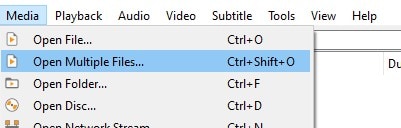
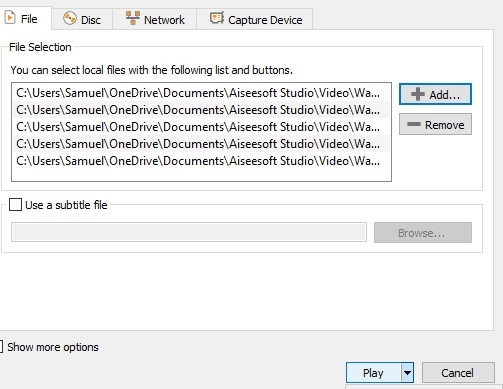
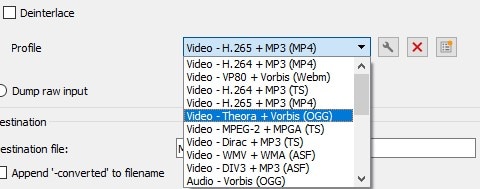
Joyoshare Audio Converter.
Joyoshare Audio Converter is the ideal choice for you since it supports cross-platform environment. It is able to offer lossless quality conversion, supports more than 150+ formats and 50X super faster in batch conversions helping you save your energy and time.
Using Joyoshare, you are able to perform activities such as audio and video editing, trim and cut files, adjust audio channels, bitrate and codec etc. thus you are able to encode with ease. You are end up being able to customize videos and audio files.
This tool supports ISO images, DVD folders and DVD disks and you can be able to apply unique sound effects to the OGG files.
How to Convert
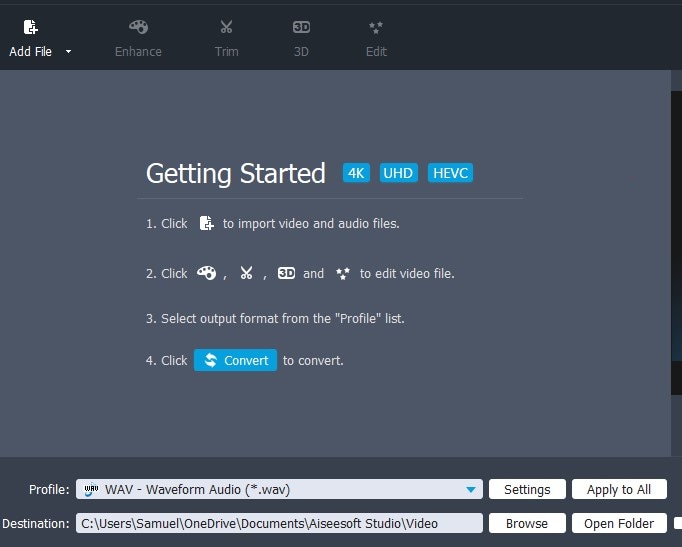
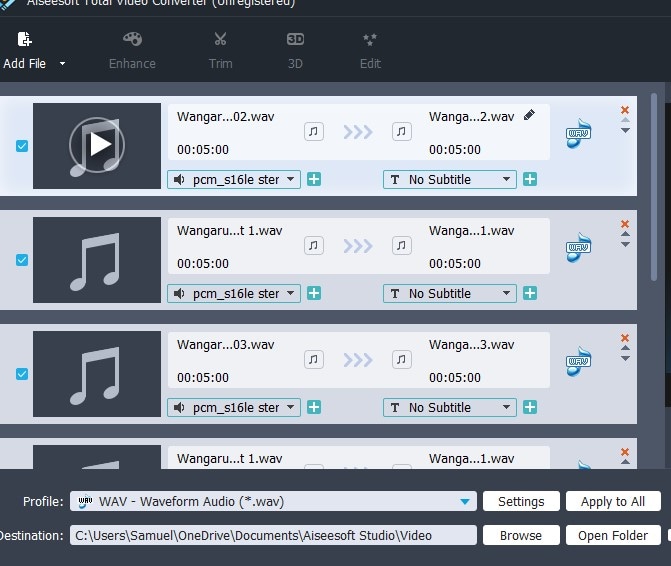
FreeMake Audio Converter
As compared to online and other WAV to OGG conversion tools, FreeMake is able to convert heavy WAV files.
Using FreeMake, you convert WAV audio files to output formats like OGG, MP3 etc. that you can play and enjoy listening to on any gadgets like PC, Mac, Apple, Linux and Android tablets and smartphones.
It is a freeware program.
Convert WAV to OGG using FreeMake Audio Converter
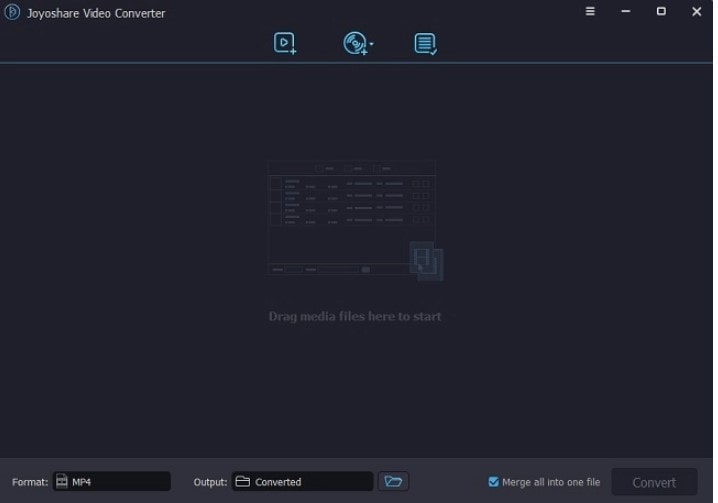
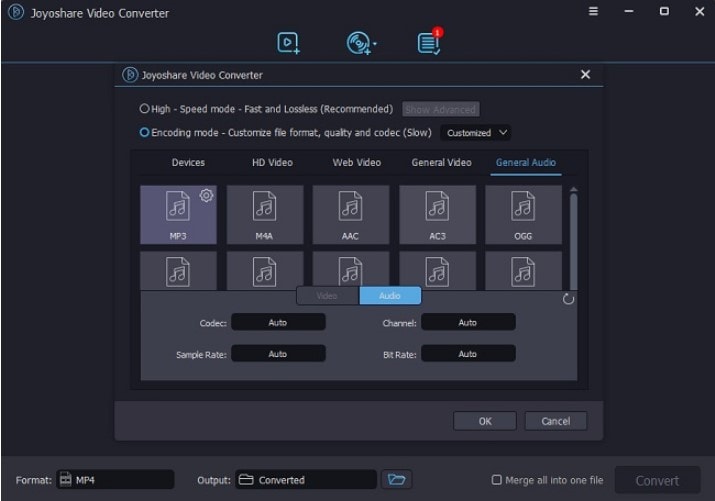
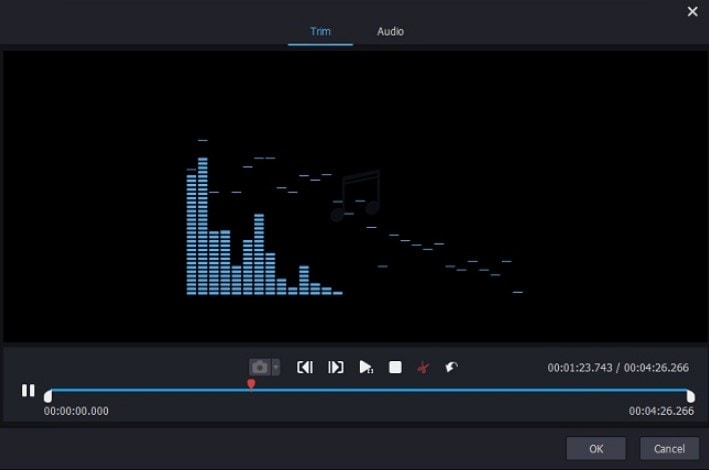
Convert WAV to OGG Online.
123APPS Online-Audio Converter, is a free web-based tool that supports over 310+ input formats allowing you to convert your audio files into any format.
The reason why you should this tool is:
- You can edit track information
- Support audio batch conversions
Converting WAV to OGG
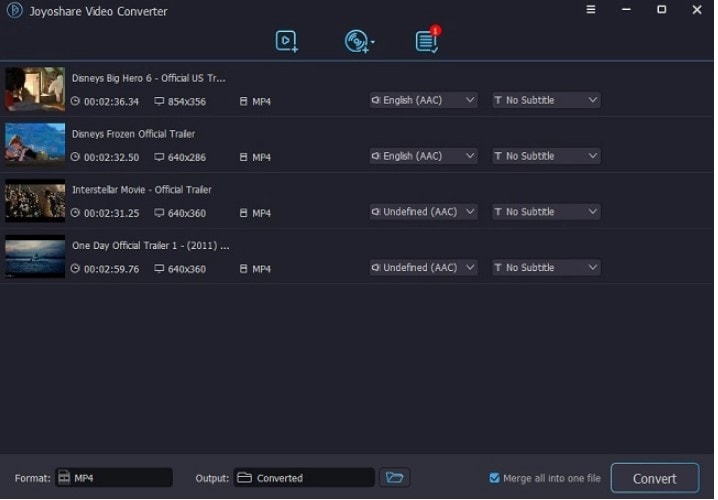
Conclusion
This article has exclusively introduced _of the best WAV to OGG converter softwares for both Mac & Windows users including web-based converters.
Thanks to the daily technological advancements and innovations whatever you need converted, there is always a tool out here that meets all your requirements.
If you have loads of WAV files that you need converted, online audio converter tools are not the most preferred choice for you because there will be limitations on the number of conversions per day and file size.
You need to evaluate available choices and carefully choose a professional offline audio converter.






Theo Lucia
chief Editor