What Should You Do Before Upgrading to Windows 10? Here Is The Answer!
Were you a Windows 7 user but now looking for things to do before upgrading to Windows 10, as Microsoft has stopped its support for Windows 7 security updates? It’s a good move to keep your system protected.
But there are certain things to do before upgrading to Windows 10. Here we will guide you about what you should do before updating to Windows 10, why you need to upgrade, and how to do it. Read on to get detailed information.
Why should you upgrade to Windows 10?
Microsoft has launched Windows 10 with improved security features and gives a better user experience. But if you still not making up your mind and wondering why you need to upgrade to Windows 10, here are the reasons for you:
- Microsoft stopped security updates for Windows 7
- Your system might get attacked by viruses in the absence of security updates
- Faster startup
- Improved start menu
- Voice commands via Cortana
- Media apps and powerful productivity
- Works smoothly on touch screen systems
- Better browsing
- Improved security
You might have now understood how useful it will be for you to upgrade your system to Windows 10.
Things to Do Before Upgrading to Windows 10
As you now know why you should upgrade to Windows 10, you must be thinking what should I do before upgrading to Windows 10? To avoid any data loss and for smoother working, you need to look for certain things before upgrading. Here are they:
- Take a backup of your system
- Spare enough space to install Windows 10
- Uninstall antivirus
- Upgrade the drivers
- Disconnect all the connected external drives
To perform the backup, you can opt for Wondershare UBackit. The automatic backup tool is user-friendly and supports all file formats.
Use it with these easy steps:
Step 1: Select the drive data, folders, and files
Launch the Wondershare UBackit application on your PC and go to the option “Backup and Restore.” Tap on “Start” and decide what files to backup when upgrading to Windows 10. Select the files that require backup.

Step 2: Select backup destination
Select the location to save the backup. It can be any connected external or internal drive.

Step 3: Set automatic backup
You can set the tool to backup data automatically at the set frequency. It can be daily, weekly, monthly, or non-stop backup. You can even backup without setting any schedule.

Step 4: Backup Starts
You can see the progress on the on-screen indicator. UBackit will notify you when the process completes. Now you can restore any of your files after upgrading to Windows 10.

How to Upgrade to Windows 10?
As you have learned how to backup files before upgrading to Windows 10, you are all set to upgrade your system.
Step 1: Visit the page https://www.microsoft.com/en-us/software-download/windows10 and click on the “Download tool now.” It begins the download of Media Creation Tool of Windows 10.
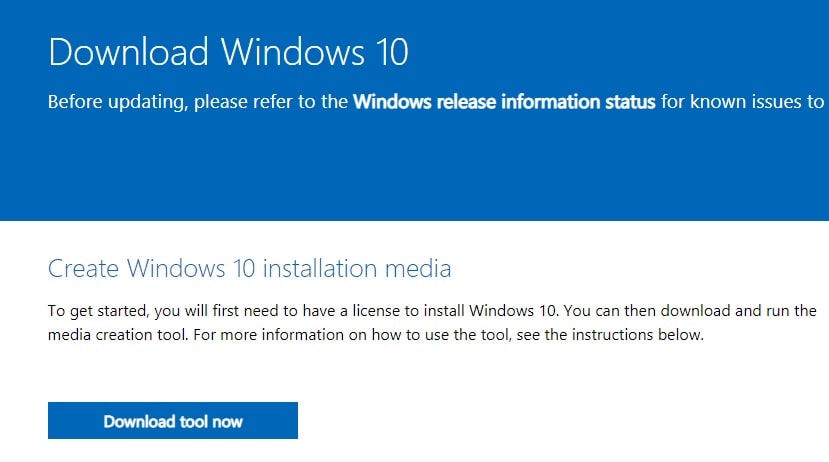
Step 2: Go through the license terms and accept them. Now click on “Next” after selecting the option “upgrade this PC.”
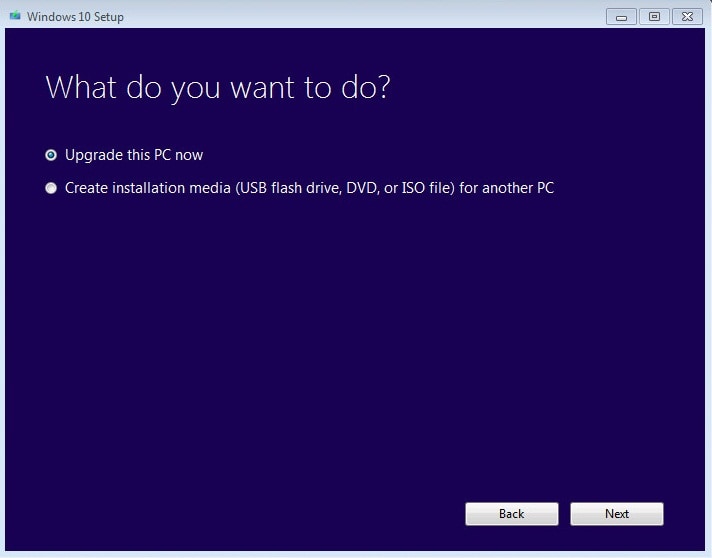
Step 3: Select the option – “keep personal files, apps, settings” and click on “Install.”
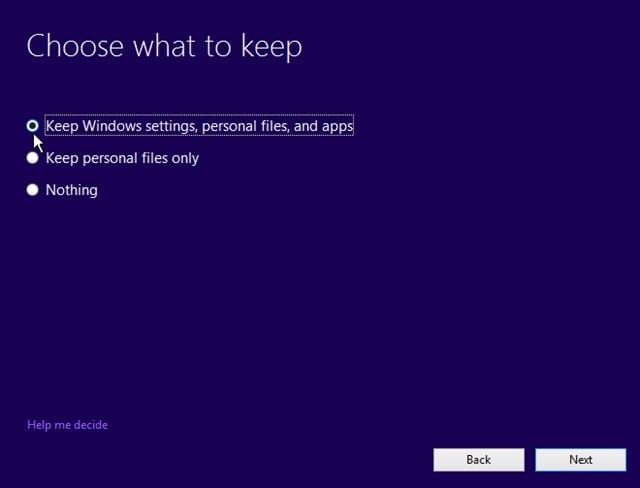
Step 4: After multiple restarts, Windows will be installed successfully. When the installation completes, proceed to Settings > Windows Update
Now reach the option to activate the digital license. Enter the product key that you have used earlier to activate your older Windows version.
Now you are all set to browse your system.
Conclusion
Microsoft has launched Windows 10 with many improved features. Since it has stopped its support to Windows 7, it’s high time to upgrade your system to Windows 10. But before that, you must know the various things to do before upgrading to Windows 10. We have discussed all in the above post. Follow everything also take a backup with Wondershare UBackit to avoid any data loss.
Data Backup Services
- Computer Backup
- Hard Drive Backup
- Mac Backup
- Cloud Backup






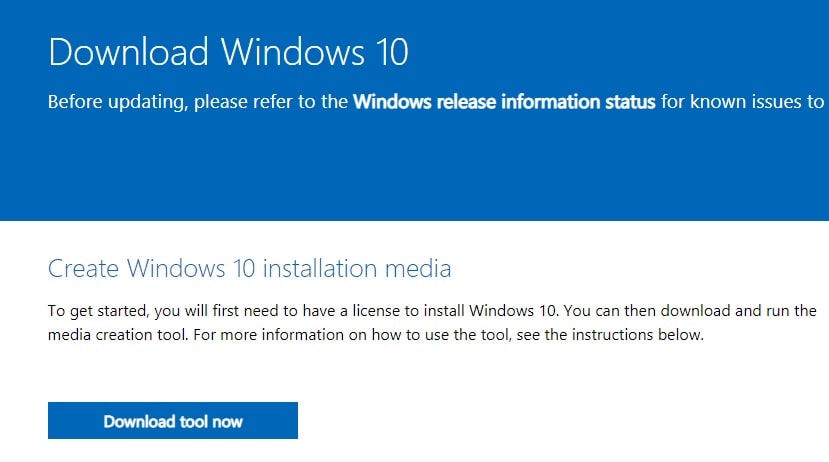
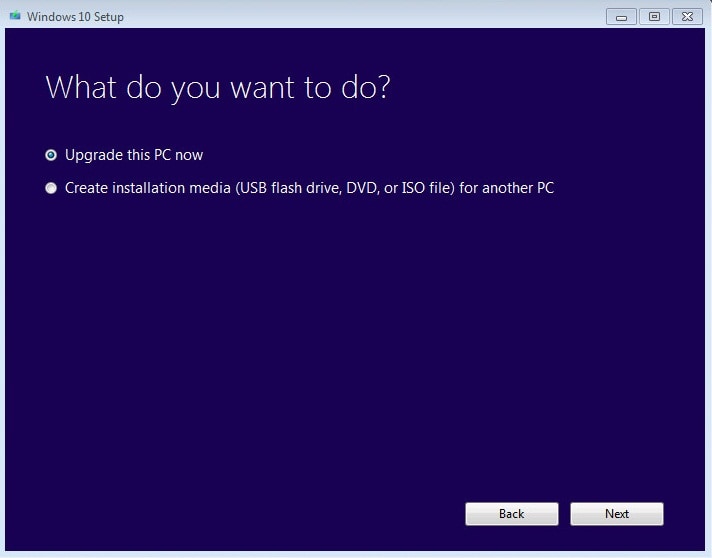
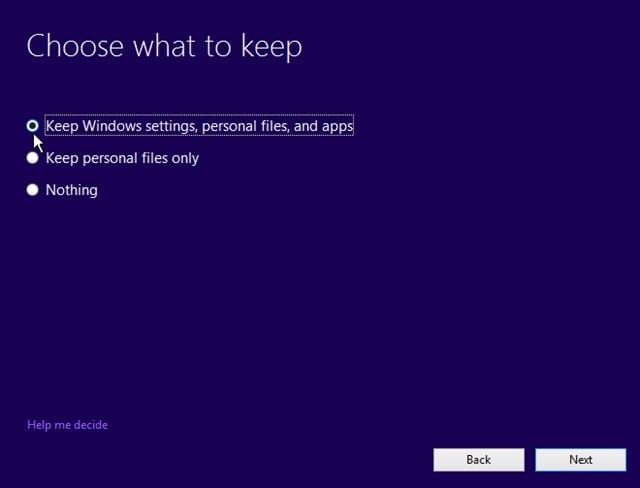





Amy Dennis
staff Editor