[2023] How to Recover Unsaved PowerPoint Files? 4 Proven Ways!
"When I am working on an important PowerPoint presentation file, but it suddenly closed. I did not save the work which I did. How do I recover a PowerPoint that was not saved?"
There is no doubt that many people often use Windows Office tools like PowerPoint, Word, Excel, and Notepad in daily work. But more of a sudden there are certain chances that you might accidentally delete your important files after your work is done. Also, some forget to save their PowerPoint files after they are done with them. Panic may be the first action if you encounter such a situation. But now you don’t need to worry about that as this article will provide you with 4 comprehensive PowerPoint recovery solutions to help you recover unsaved PowerPoint presentation, the ultimate way to recover permanently deleted PowerPoint files is to get Recoverit Data Recovery software to get started.
Solution 1. Recover Unsaved Powerpoint File With "Recover Unsaved Presentations"
If you forget to save the PowerPoint file you are working on and then it is just lost due to some reason, please keep calm and try the below-given simple steps to recover unsaved PowerPoint files quickly.
Step 1. Open the PowerPoint on your PC.
Step 2. Click on the File tab in the upper left corner > Choose Open > In the "Recent" section, click Recover Unsaved Presentations in the bottom right corner.
Step 3. The Saved Drafts folder will open. Find your file and double-click on it to open. Then save the file.
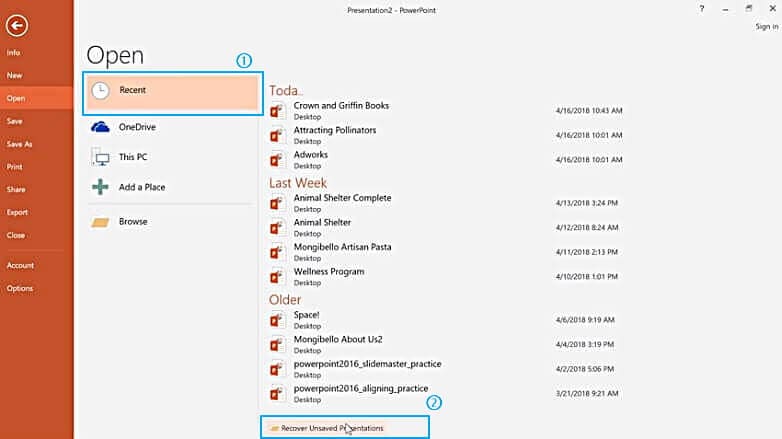
If you failed to find the “Recover Unsaved Powerpoint” from the left bottom, you can try to recover the unsaved powerpoint on this way:
Copy the following path and paste it in the File Explorer or Finder address bar. Then press enter to open the folder where the unsaved powerpoint files are saved. Replace [User] with your Windows/Mac's username.
For Windows Users: C:\Users\[User]\AppData\Roaming\Microsoft\PowerPoint
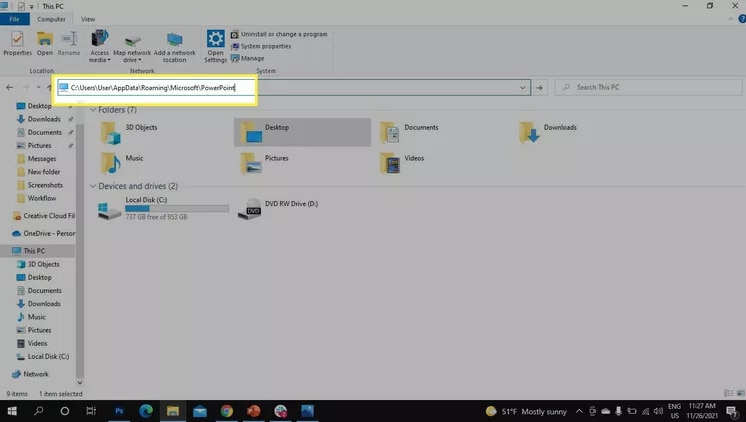
For Mac Users: Users/[User]/Library/Containers/com.Microsoft.Powerpoint/Data/Library/Preferences/AutoRecovery
If it still doesn’t work, you can try the following path to find the unsaved powerpoint files on Windows:
C:\Users\[User]\AppData\Local\Temp
The files in the Unsaved folder are temporary files. It is highly recommended to recover and save the data you need as they might be lost soon.
[Video Tutorial] Unsaved/ Deleted PowerPoint Files Recovery
If you want to quickly recover your PowerPoint, then watch the video below. In this video, our expert shares his experience of recovering unsaved PowerPoint files. He describes 3 different methods. However, not all solutions can solve your issue since there are various situations of data loss. However, based on his test, the third solution works well in most cases.
If you have no time to watch the entire video tutorial, you can come to the Solution 2 and follow the steps and description to recover the unsaved or deleted PowerPoint files.
Solution 2. Recover Unsaved Powerpoint File Using the AutoRecover Function
Besides, there is another way that can help recover unsaved PowerPoint files – AutoRecover function. First, you need to check if it has been enabled. Follow the simple steps below.
Option 1:
Step 1. Open a PowerPoint presentation > choose the File tab > Select Options > Go to Save.
Step 2. Make sure that you have checked the box saying "Save auto-recover info every x minutes", and the box saying "Keep the last Auto recovered version if I close without saving".
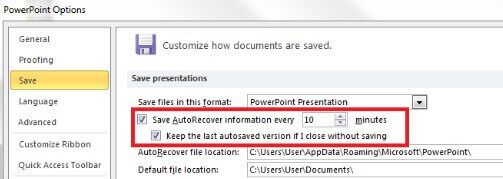
Option 2:
If you have AutoRecover enabled beforehand, you can go to find your unsaved PowerPoint file by following the 2 simple steps.
Step 1. Copy the file destination path from "AutoRecover file location".
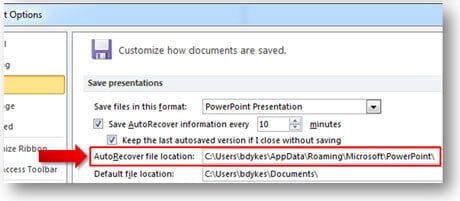
Step 2. Open Windows Explorer, paste the path on the address bar and hit "Enter" to search the lost unsaved PowerPoint file.

Tip
It is advised to save the document while you are working on it. There is a shortcut key to save the file while working, which is Ctrl + S, which automatically saves your document.
Solution 3. Recover Unsaved Powerpoint File from a Recent Files Folder
When the PowerPoint program fail to help you access the unsaved PowerPoint file, you still can forward to the Backup features built in the computer for assistance. Both Windows and MacOS have backup options.
Recover Unsaved PowerPoint Using Windows File History
Windows 10
1. Click the Windows icon at the left bottom, select Settings.
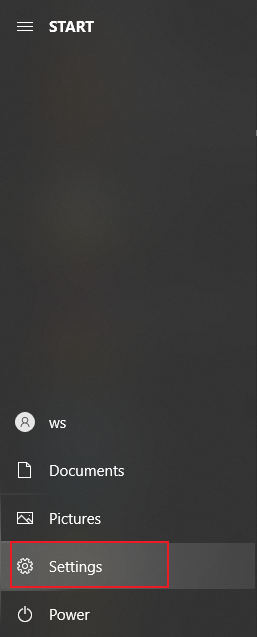
2. Tap on Update & Security, and find the Backup option here.
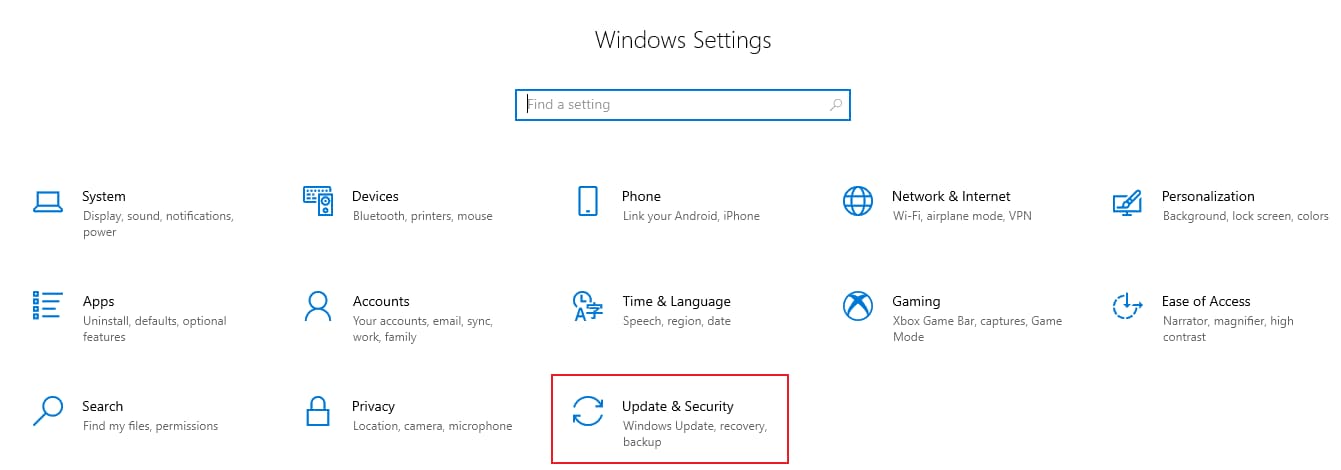
3. If you didn’t use File History before, it will ask you to add a drive to backup. Just click Add a drive, and select the drive where the PowerPoint app is stored. It will start auto backup, then.
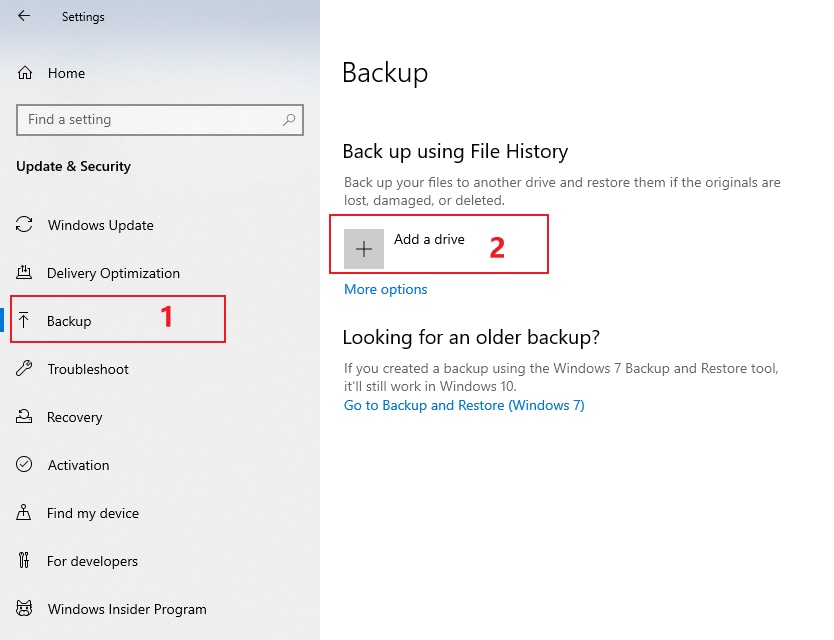
4. If there are any files backed up already, you will see the Restore files from a current backup option at the lower place.
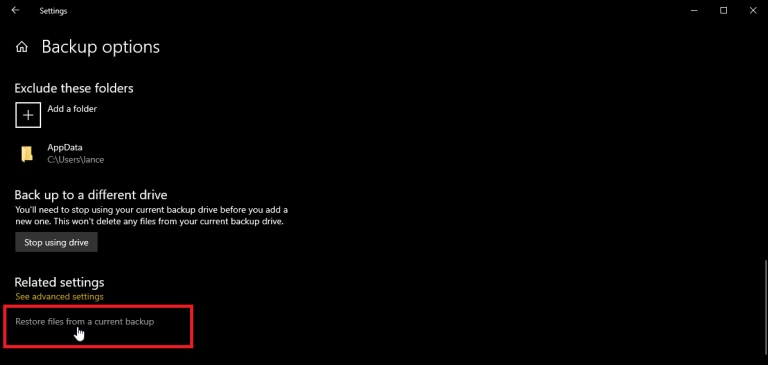
5. Click it, then you will get the list of the backed up files. Find the unsaved powerpoint file you wish to recover, then click the green icon to restore it.
Windows 11
1. Click the Windows icon at the bottom from your computer screen, and type File History.
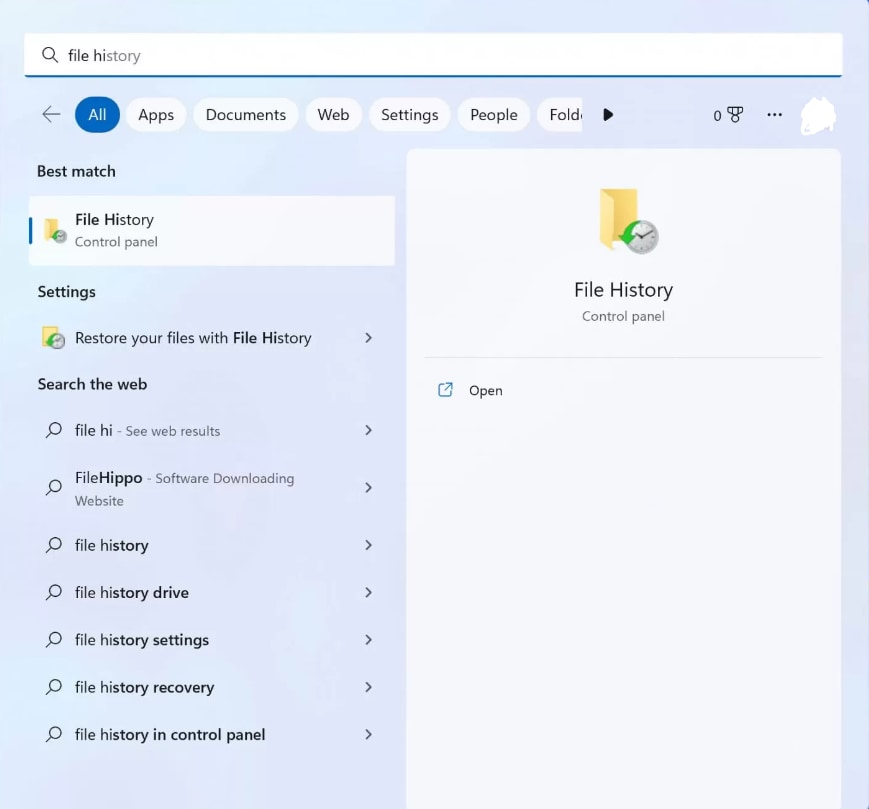
2. If you didn't use File History before, you need to turn it on and select a drive to backup.
3. After that, click on Restore personal files.
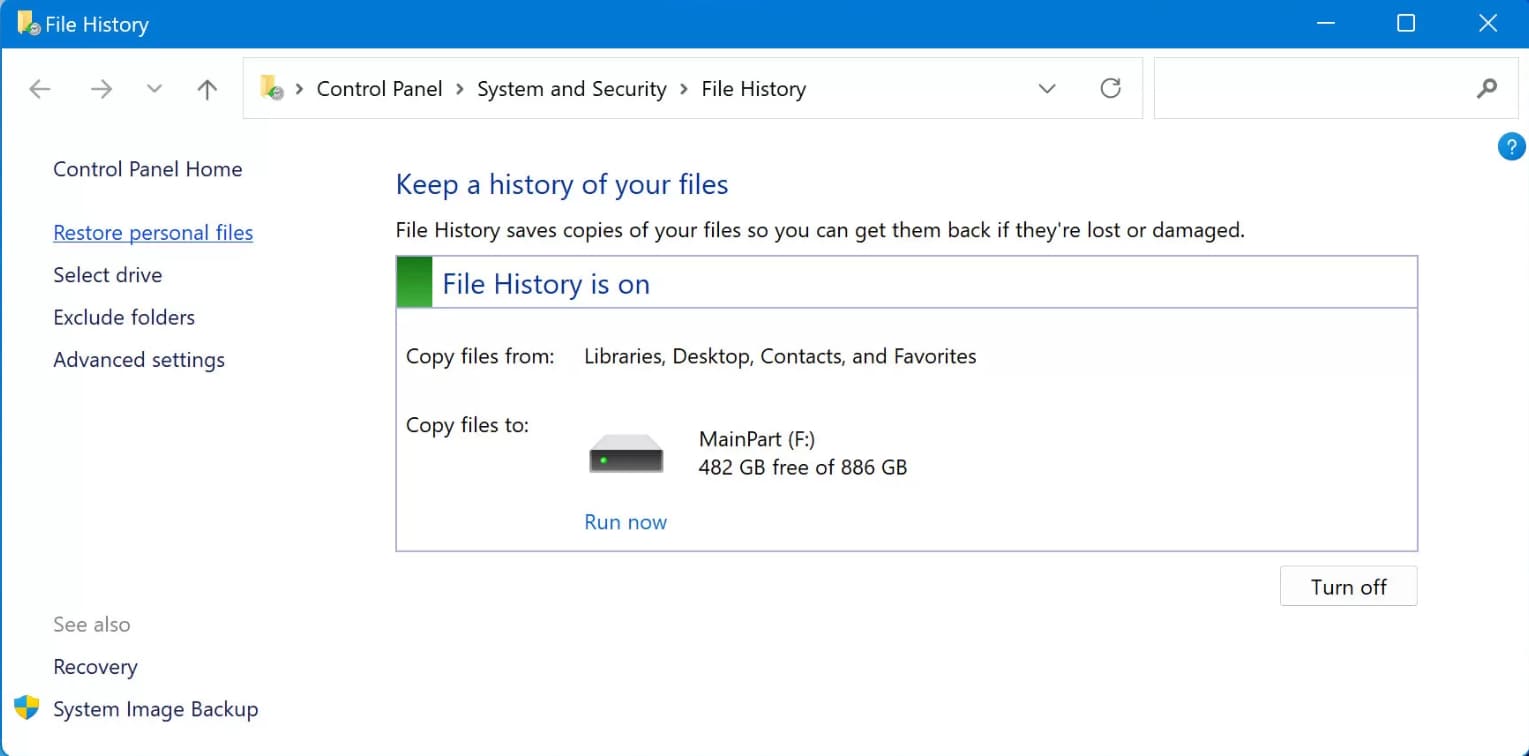
4. Check the avaiable backup files and find the powerpoint file you are trying to recover.
5. Once you find it, click the green icon and restore it.
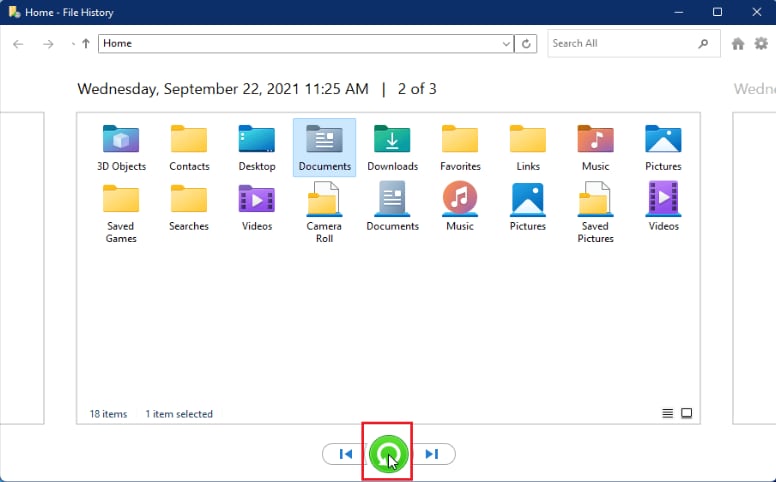
Recovering Files Using Mac Time Machine
For MacOS users, you can turn to Time Machine for help in recovering unsaved PowerPoint files.
1. Press Command+Spacebar to open the Spotlight, and type Time Machine here.
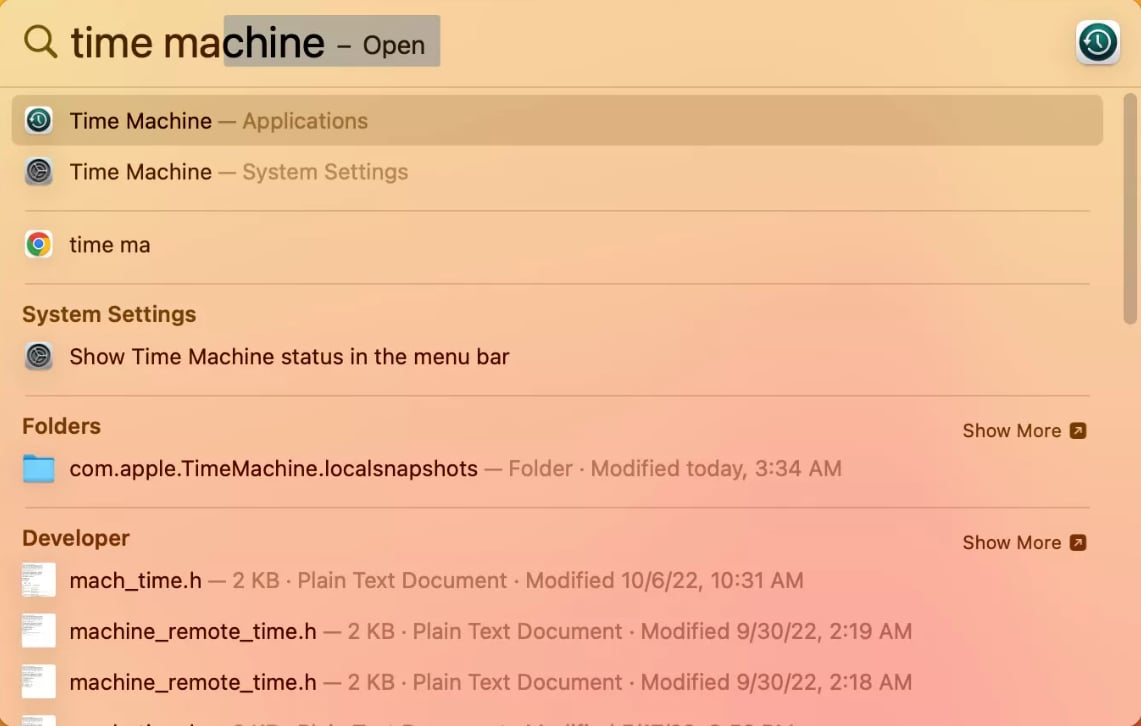
2. Find the PowerPoint file you try to recover, then click on Restore to get it back.
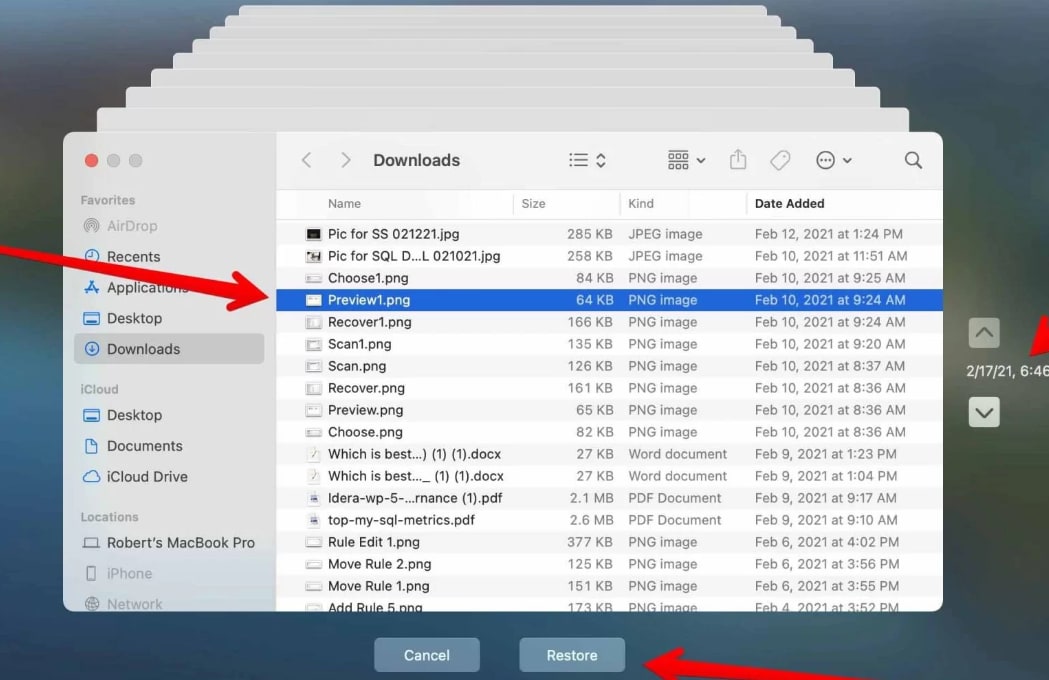
Solution 4. Recover Deleted PowerPoint Files with Recoverit Data Recovery
The solutions introduced above can help you recover PPT made with PowerPoint 2019, 2016, 2013, and Microsoft Office 365.
If the above-mentioned solutions can't help you out with the PowerPoint lost problems, you can check the following steps to recover unsaved/deleted PowerPoint files with Recoverit Data Recovery for Windows. It can easily undelete your lost or delete PowerPoint presentations with 3 steps, also it can recover Word document and other lost files. Download and install Recoverit on your computer and retrieve your PowerPoint back.
Step 1. Select a location where stored PowerPoint
Launch Recoverit Data Recovery on your PC, select a disk where the PowerPoint files were stored before and next.
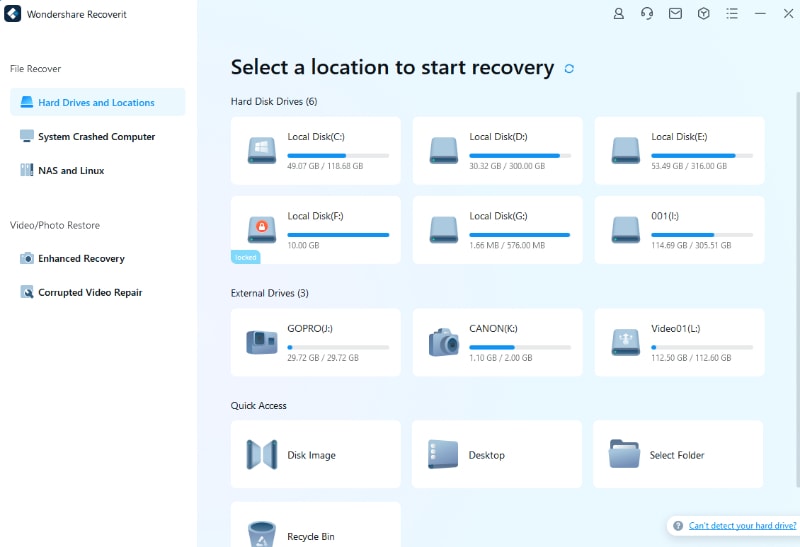
Step 2. Scanning lost PowerPoint from disk
And then the software will start scanning the disk to search for your lost or delete PowerPoint files, it will take a while for the scan to complete.
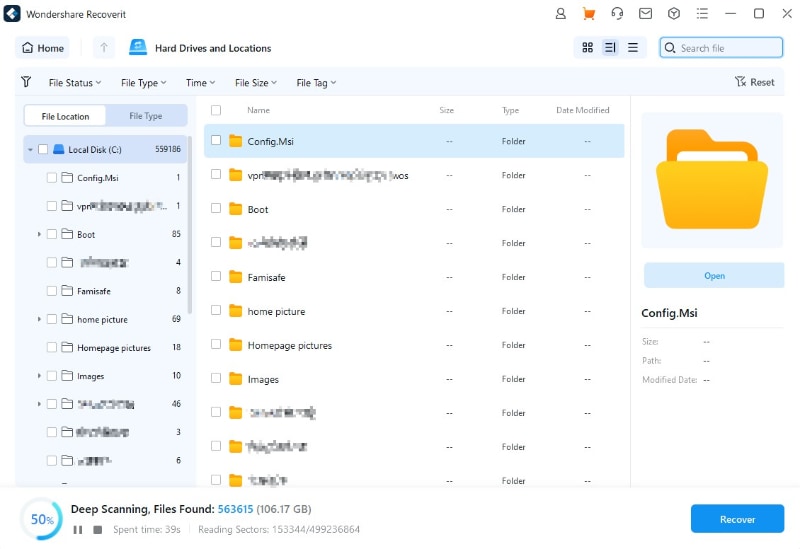
Step 3. Preview and recover PowerPoint files
After scanning, all recovered data files will display on the result. You can preview some files like photo, video, music, office files, select your PowerPoint and click the "Recover" button to get it back.
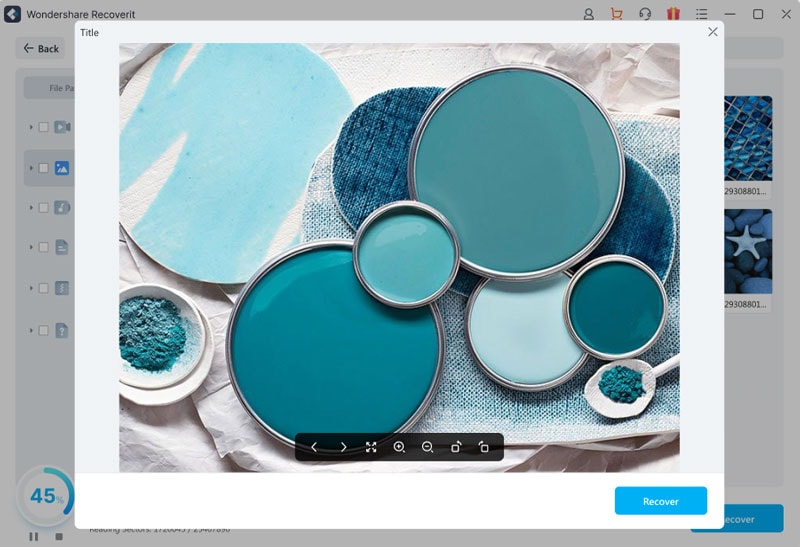
Follow these 3 steps to rescue your lost PowerPoint files, also you can check the following video tutorial on how to use Recoverit Data Recovery software to restore your unsaved PowerPoint presentations.
I hope that 3 ways can help you recover accidentally closed PowerPoint without saving, otherwise, if you working on Mac, you should download Recoverit Data Recovery for Mac and follow the same steps to restore lost PowerPoint files.
Conclusion
PowerPoint document recovery is not a complex thing to do. Following the right steps, you will be on the way to getting your file back. Listed above are some ways to get back a lost file or one that appears to be missing. You can also use a professional tool like Recoverit Data Recovery to recover unsaved/deleted PowerPoint files with. So, you will no longer need to worry when you can't find an unsaved PPT file
- Recover corrupted files from the computer, USB hard drive, memory card effectively, safely, and completely.
- Supports to restore corrupted files and loss due to virus attack, the program crashes or computer loses power.
- Recover any data and file types with a high success rate and without any quality loss.
- Supported OS: Windows 11/10/8/7/XP/Vista and Mac OS X 10.10 - macOS 13 (Ventura).
FAQ
-
How to recover unsaved PowerPoint on Mac?
You can recover your unsaved PowerPoints on your Mac PC through the TEMP folder. To recover your files, double-click ‘Terminal' from Utilities and select $TMPDIR. You will be directed to TMP where you will click on Temporary Items and select the desired PowerPoint files. You can now click on ‘save as' to save your file in a new location.
-
Where are my PowerPoint temp files located?
A temporary PowerPoint file is usually saved on your Windows TEMP folder. To recover any deleted PowerPoint file, search for the file on your dialogue box by including .tmp to the missing file name. When found, right-click to rename the file to .ppt. Finally, open and save the file on your preferred location.
-
Where are PowerPoint Autosaves stored Windows 10?
PowerPoint Auto-save saves files every 10 minutes as the feature is enabled by default. Auto-saves are usually located in the windows TEMP directory (C:/documents and settings/<username>/local settings/temp) or (C:\\documents and settings\\<username>\\Application Data\\Microsoft) in cases where the file is temporarily stored on a network drive
Rescue & Fix Files
- Recover Document Files
- Repair Document Files
- Recover & Repair More
- Clear & Delete File



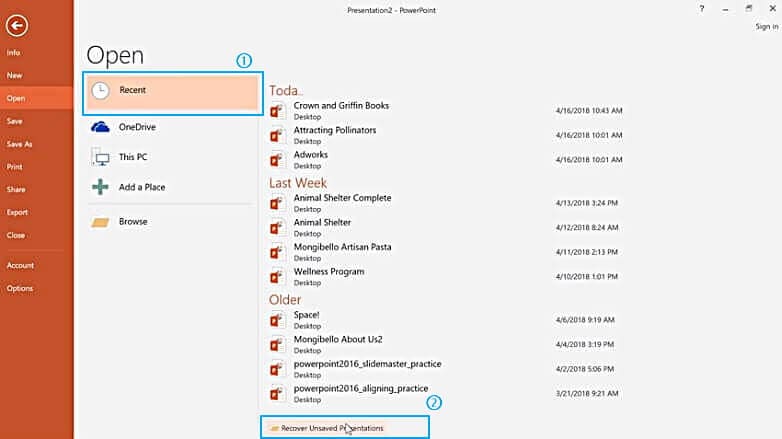
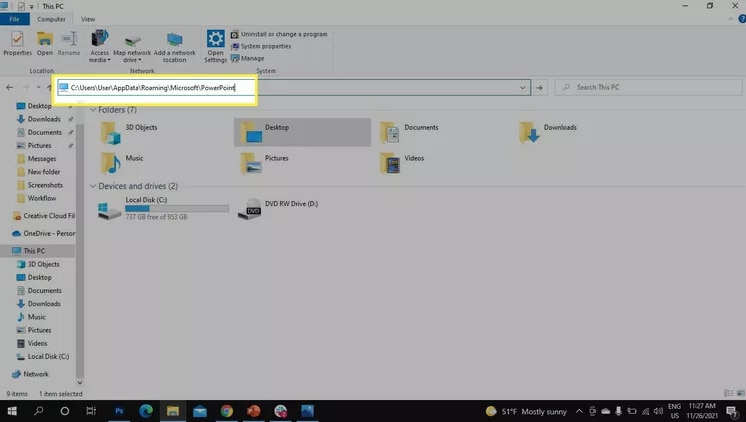
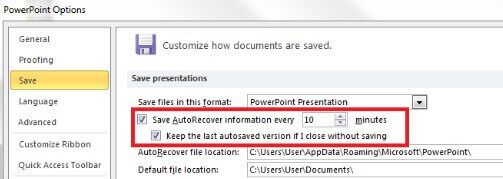
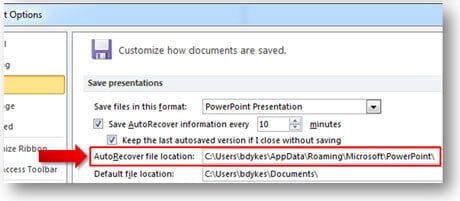

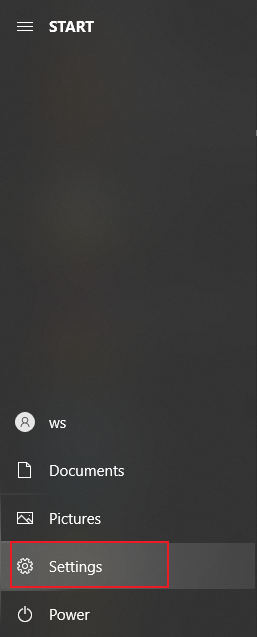
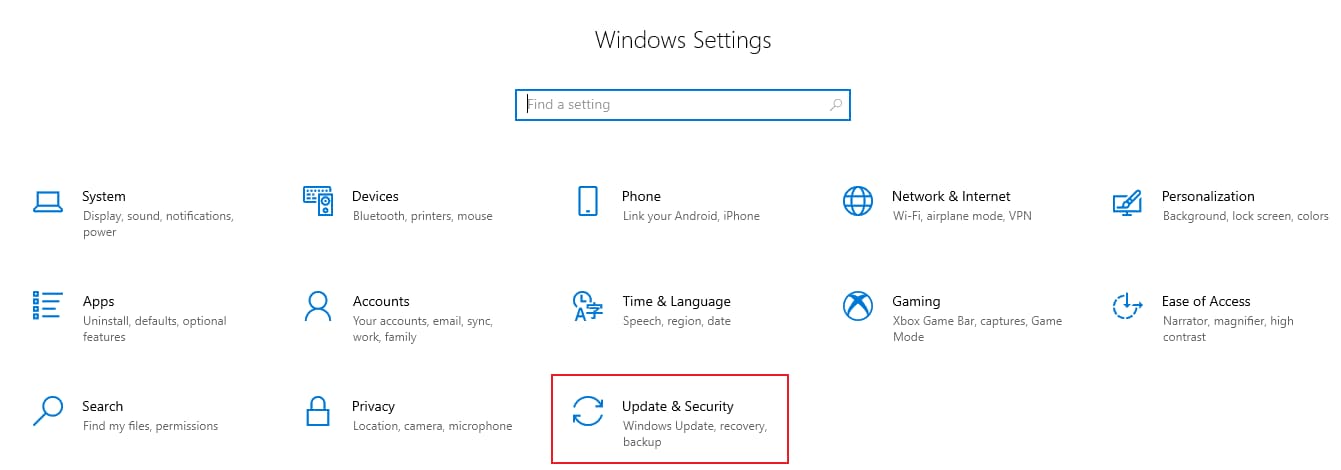
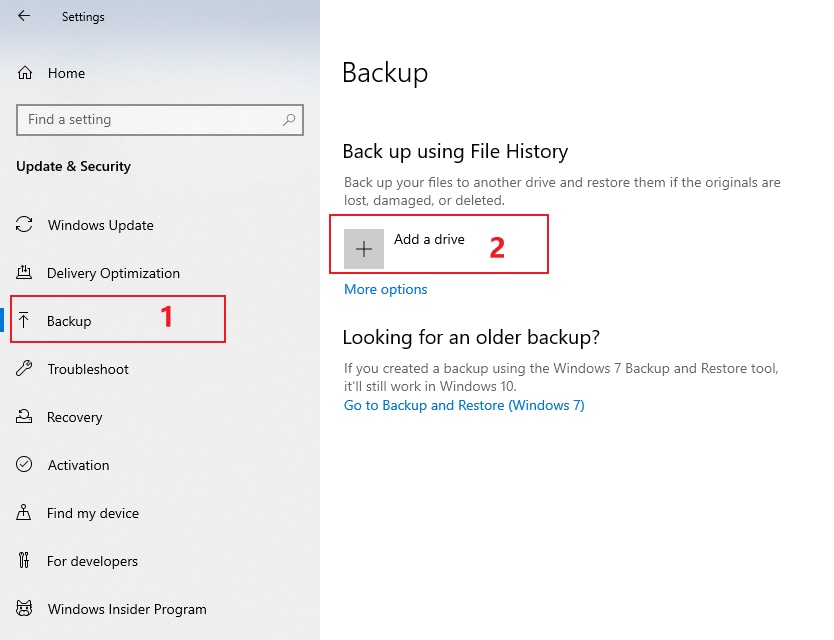
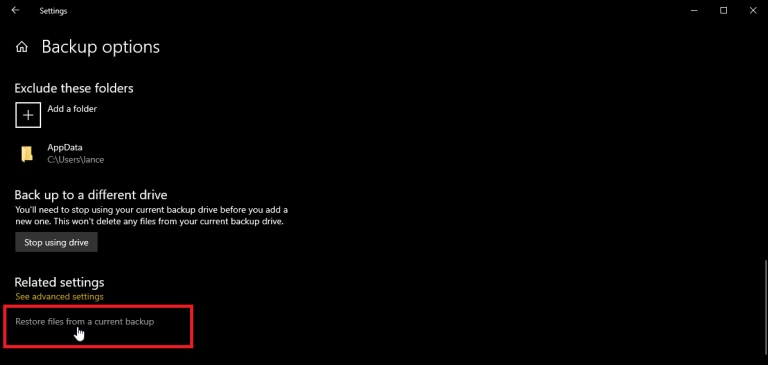
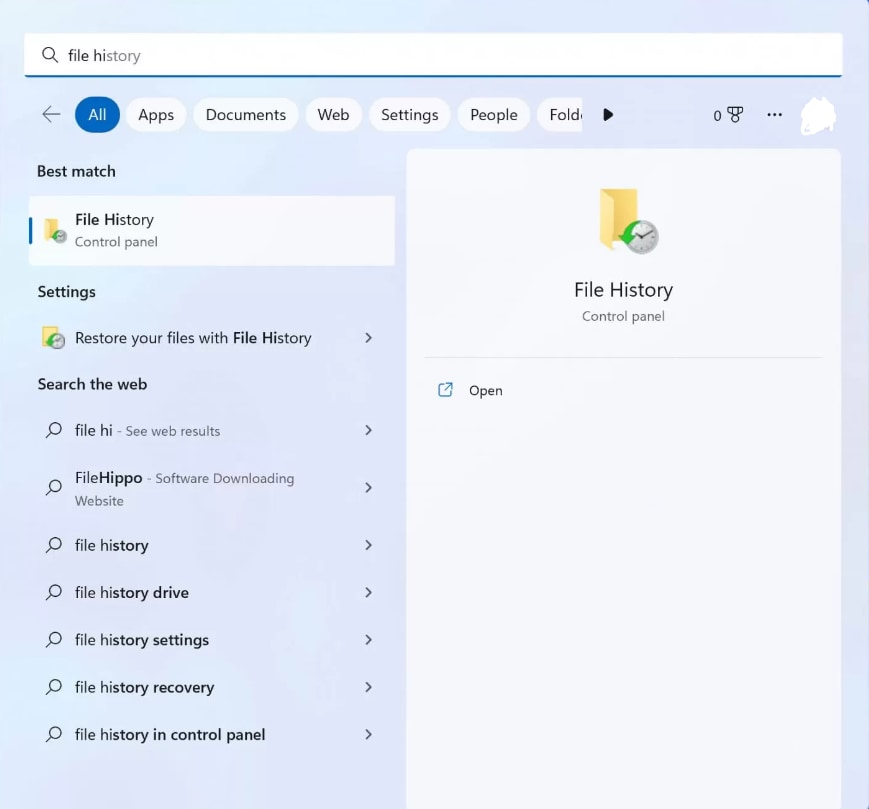
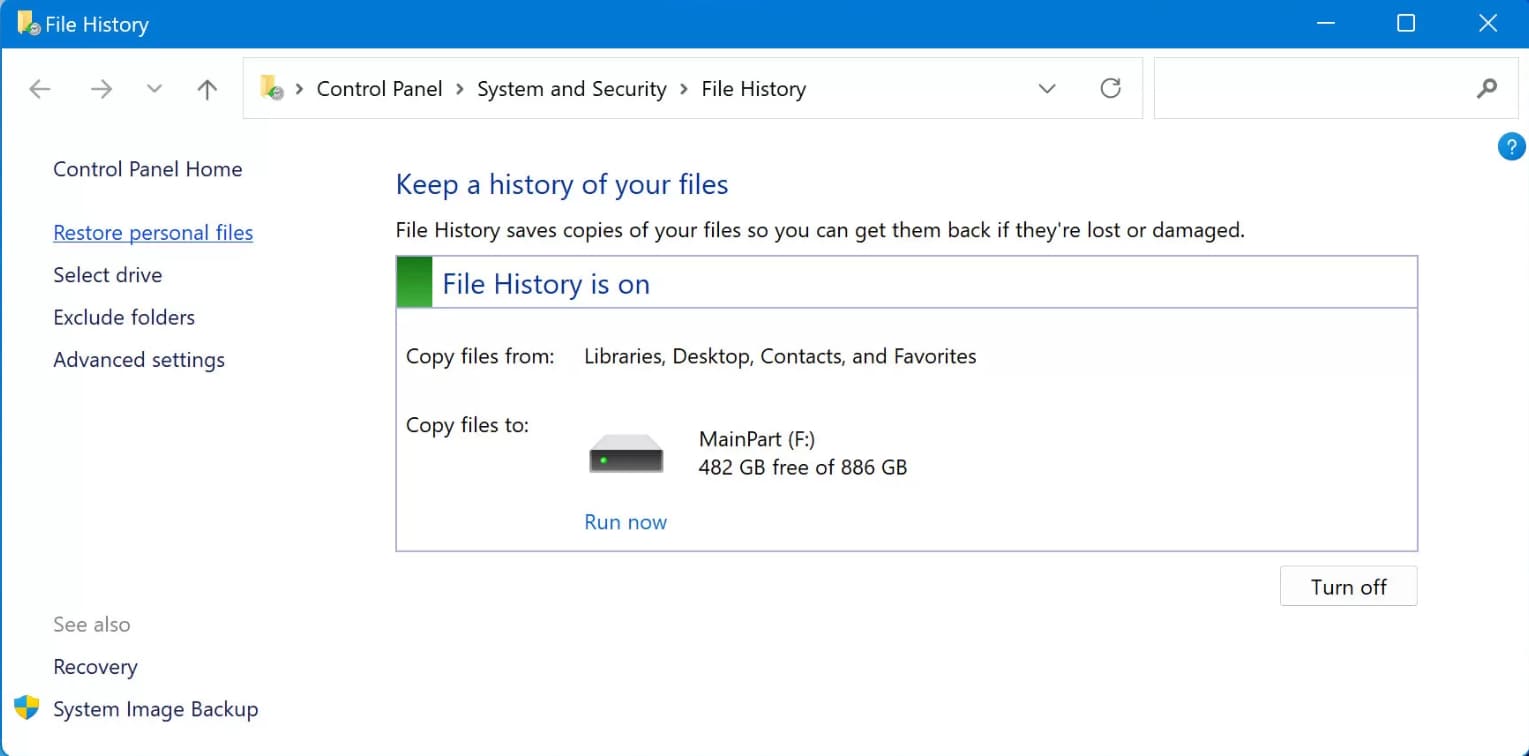
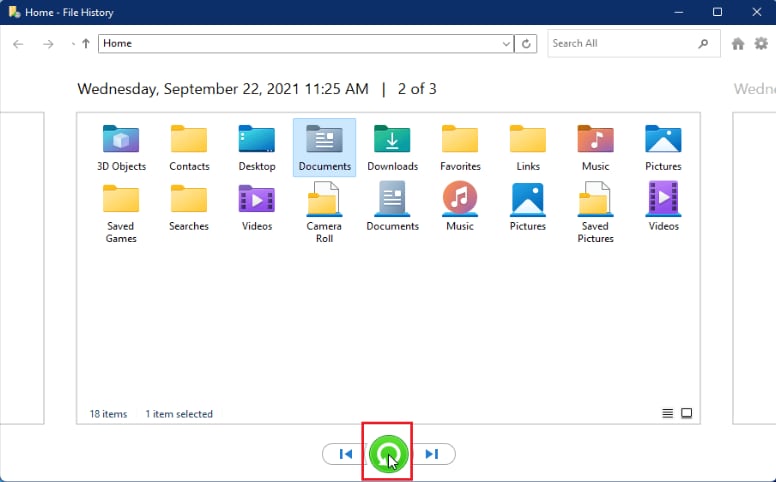
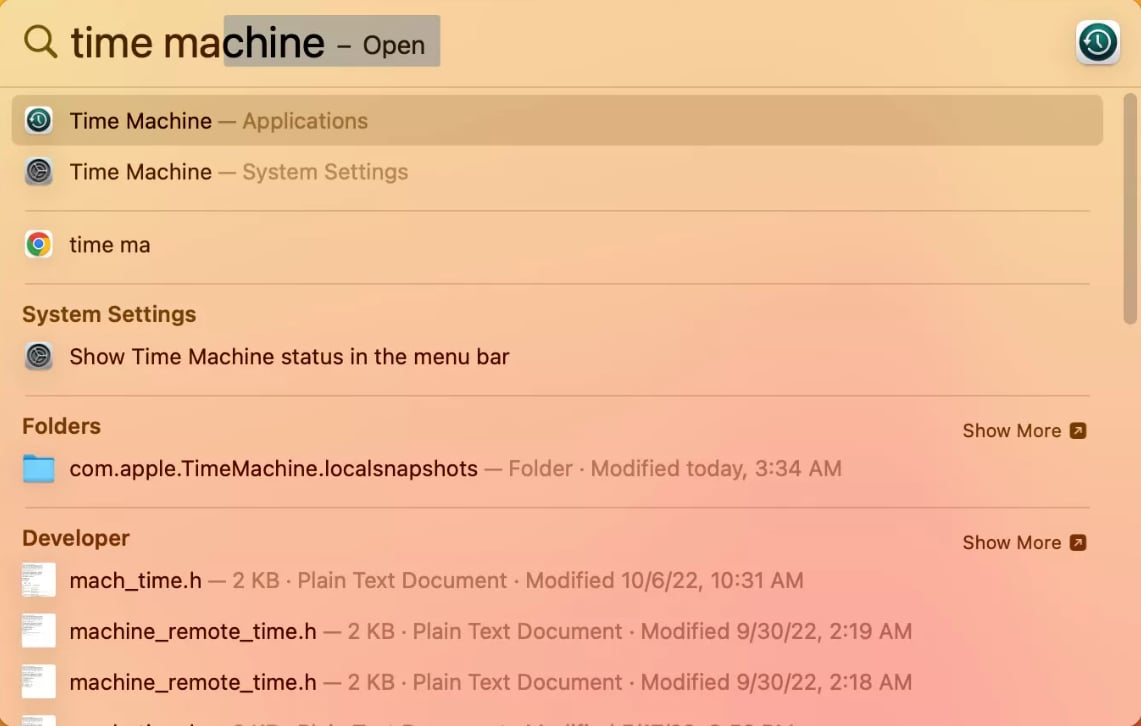
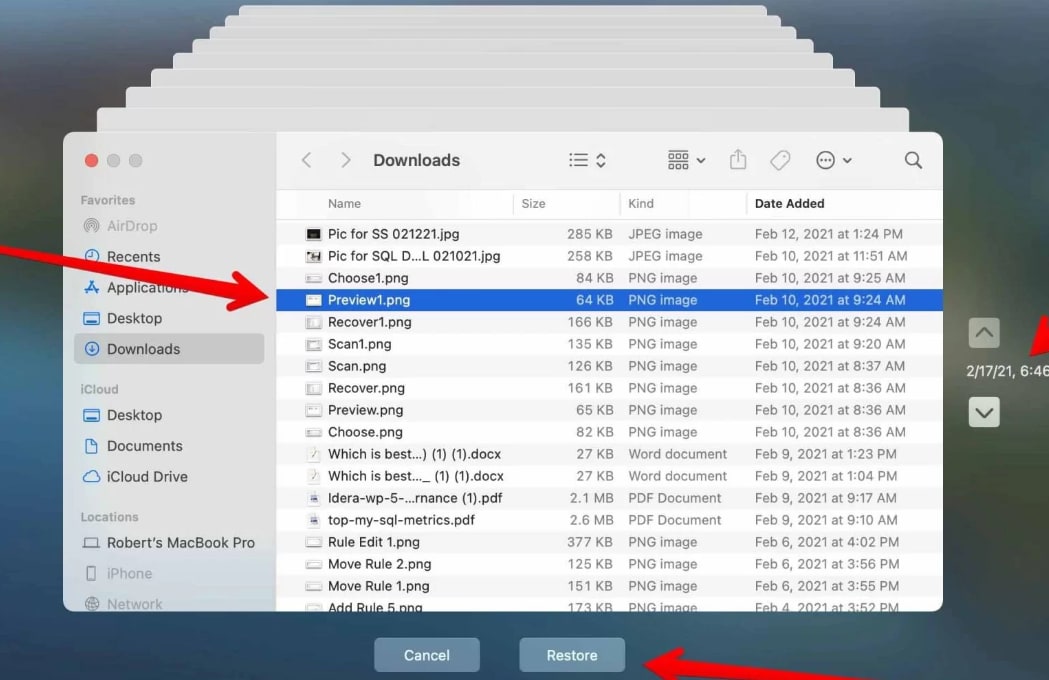
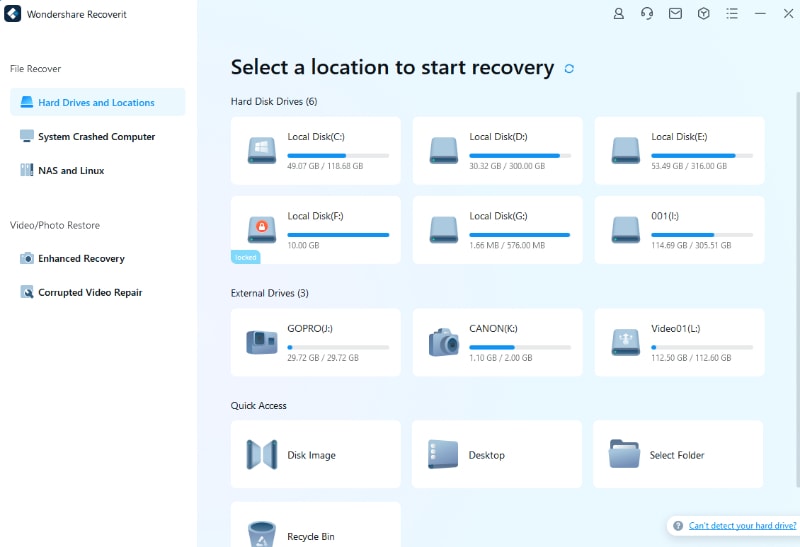
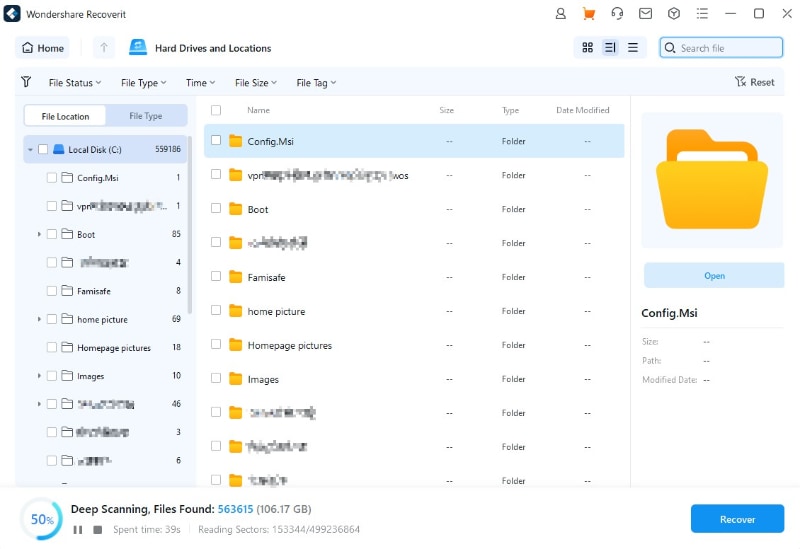
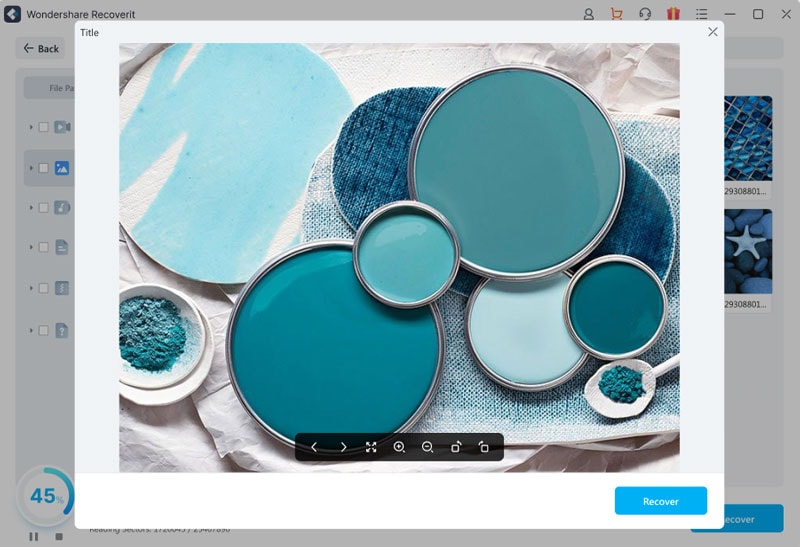



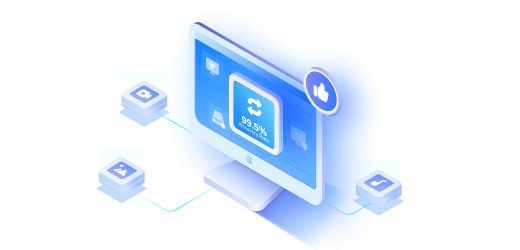

Amy Dennis
staff Editor